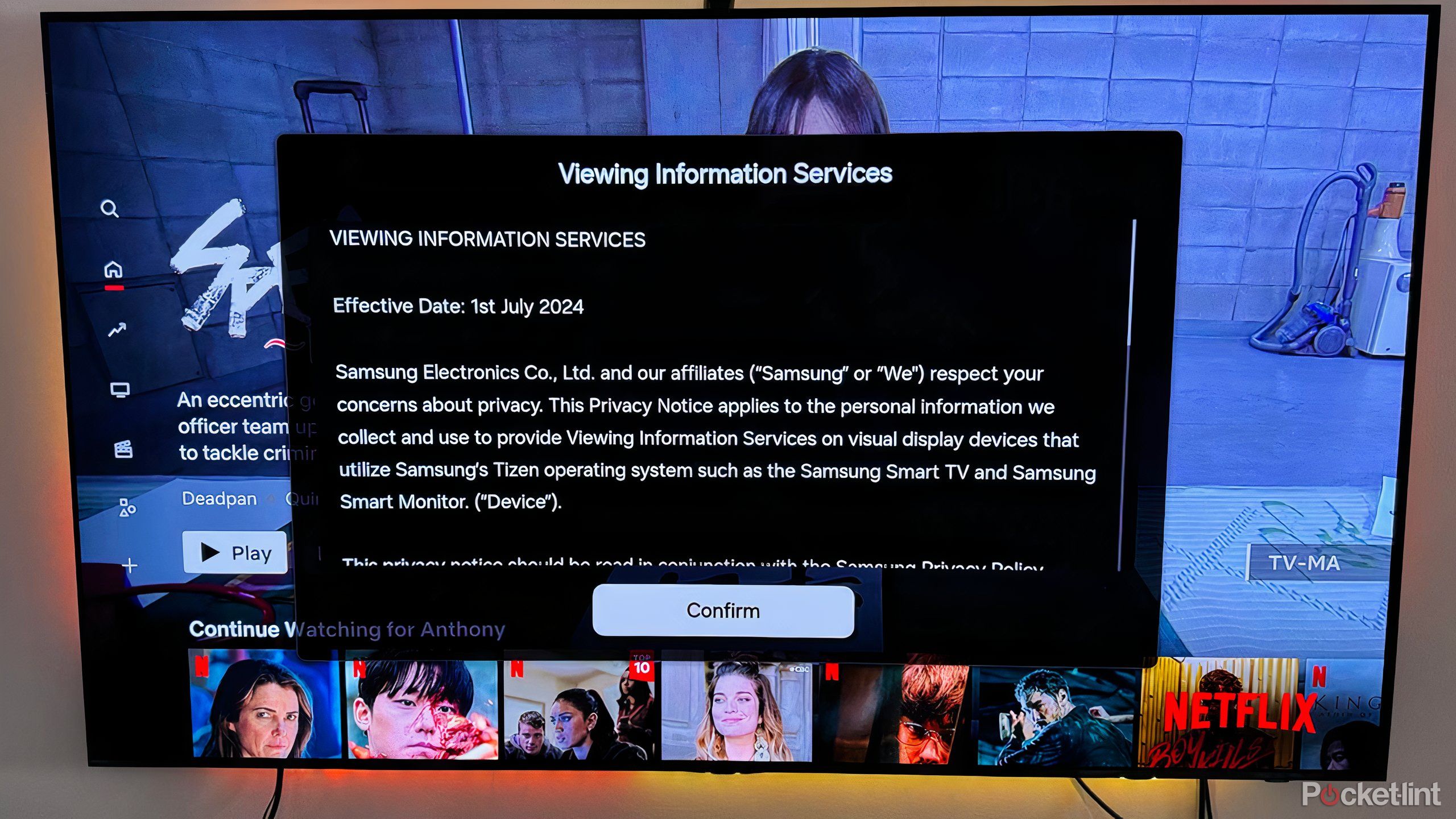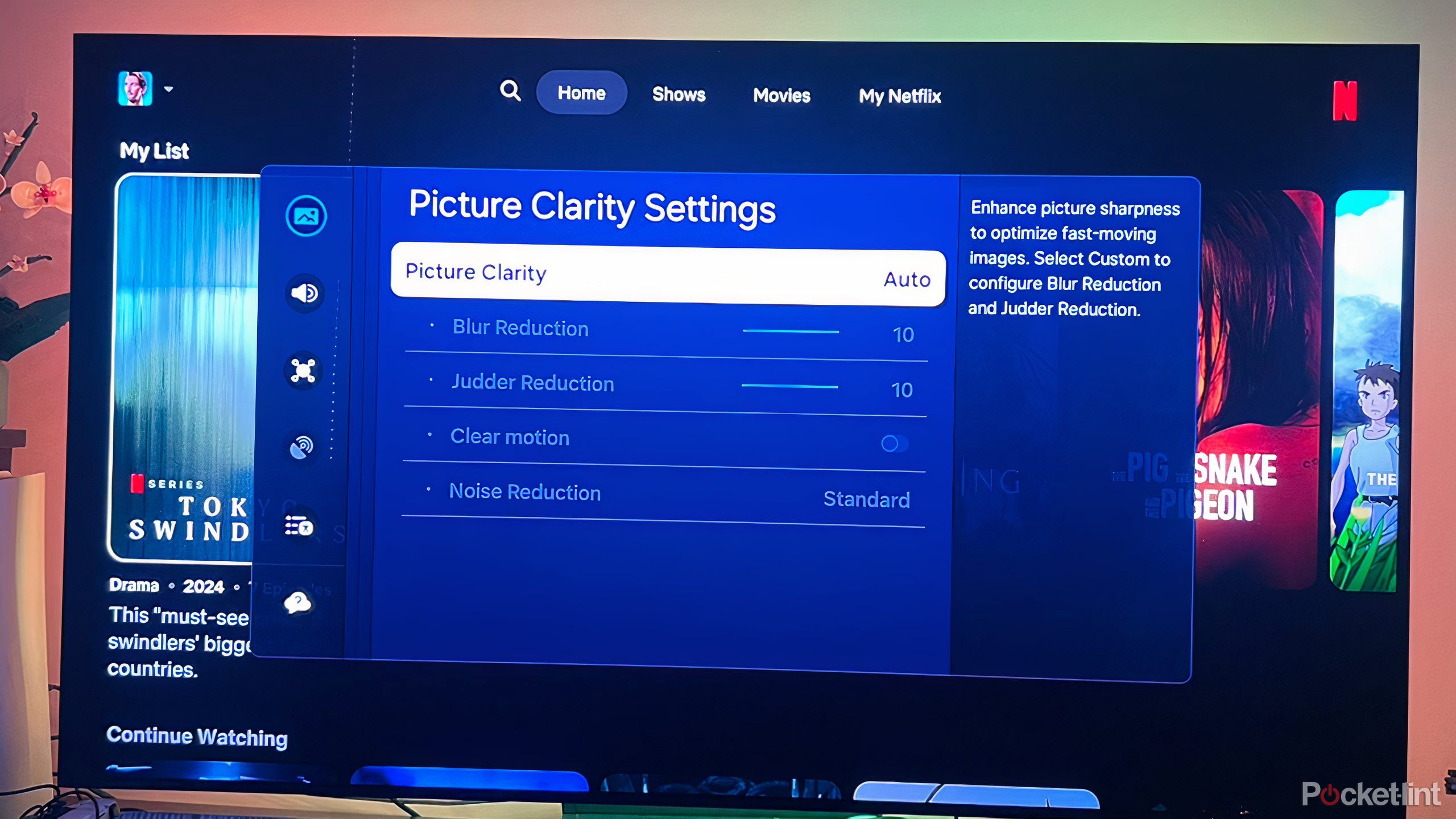Summary
- If nothing else, you should disable Samsung’s Automatic Content Recognition to protect your privacy.
- You’ll need to turn off Picture Clarity (motion smoothing) and Eco Mode to get a decent cinematic experience.
- Changing Picture Mode to Movie, Cinema, or Filmmaker will produce more natural color and contrast.
Samsung is one of the most popular TV makers here in North America, and I’m a little mystified sometimes. It’s not that their TVs are bad — some of them are fantastic. But you do often pay a premium for Samsung over brands like Hisense and TCL, and the company insists on using a proprietary operating system,
Tizen
. It gets the job done, but it’s safe to say most people would rather use
Roku OS
or
Google TV
, assuming they don’t run out and buy an Apple TV 4K.
On top of that, there are a number of Tizen settings active by default that simply shouldn’t be. If you’ve just bought a Samsung TV, be sure to go through this checklist to improve your viewing experience — not to mention your privacy. You’ll enjoy your purchase a lot more by following these tips. Bear in mind that options and menu labels may vary, since Tizen does get updates from time to time.
Related
4 ways I make movie night at home better than the cinema
If you’re going to stay home, you can still do movies justice, but you’ll need the right tech.
1
Automatic Content Recognition
Stop intrusion into your viewing habits
Several major TV brands now have Automatic Content Recognition (ACR) on by default, Samsung included. While it can, in theory, help serve up recommendations for movies and shows to watch, its main purpose is collecting data for advertising — and if you’re not familiar, you might be
shocked by how it works
. It analyzes the audio and video coming from all your TV’s inputs, using that to identify the media you’re consuming. If you’re like me, it probably feels a little unethical that others know what you’re watching on your laptop or Blu-ray player, or what your child is playing on their Switch.
To disable ACR, go to Settings -> Support -> Terms & Policies -> Privacy Choices and disable Viewing Information Services. As a bonus, this may slightly improve the speed of your TV. Hopefully Samsung will get the message someday and at least make ACR an opt-in function rather than a convoluted opt-out.

Related
Apple TV helped me escape an ad-infested hellscape
It’s a small act of rebellion in a market where your data is flying everywhere.
2
3
Picture Clarity (motion smoothing)
Movies shouldn’t look like old soap operas
Maybe this is why Samsung decided to rebrand it, but Picture Clarity is just a different name for one of the banes of smart TVs: motion smoothing. The technology looks great when you’re watching sports or retail demos, but it ruins the look of movies and shows shot at 24 frames per second, inserting frames that were never meant to be there. The result is sometimes dubbed the “soap opera effect” — suddenly, titles like Lawrence of Arabia or The Last of Us might as well be an old ’80s episode of General Hospital.
Fix this by going to All Settings -> Picture -> Expert Settings -> Picture Clarity Settings and turning the feature off. If you’re hellbent on having smoothing for sports, you may have some luck experimenting with manual settings, but it’s probably not worth the effort. You won’t miss much from your MMA bouts or hockey games by disabling Picture Clarity, trust me.

Related
Does smart tech really add that much to your fitness regimen?
The full answer varies from person to person, but here’s my gym-buff take.
4
Picture Mode
Get the intended look, not the store demo
Warner Bros.
Samsung TVs have several different Picture Mode presets, affecting elements like contrast, saturation, and tint. The Standard mode tends to look unnaturally bluish and “cool,” however, so you should immediately switch this to Movie, Cinema, or Filmmaker. Simply navigate to All Settings -> Picture Mode using your remote.
All three of these options will produce warmer tones and more natural contrast than Standard. If you’re not sure which one to use, it’s probably best to choose Movie. Cinema purists may want to pick Filmmaker, which minimizes post-processing, but it’s not necessarily going to look any better. Test things out for a while before settling down.
You’ll probably want to avoid the Vivid and Dynamic modes. They’re not necessarily “wrong,” but they can produce oversaturated colors, which might look good until you realize how much detail you’re missing.
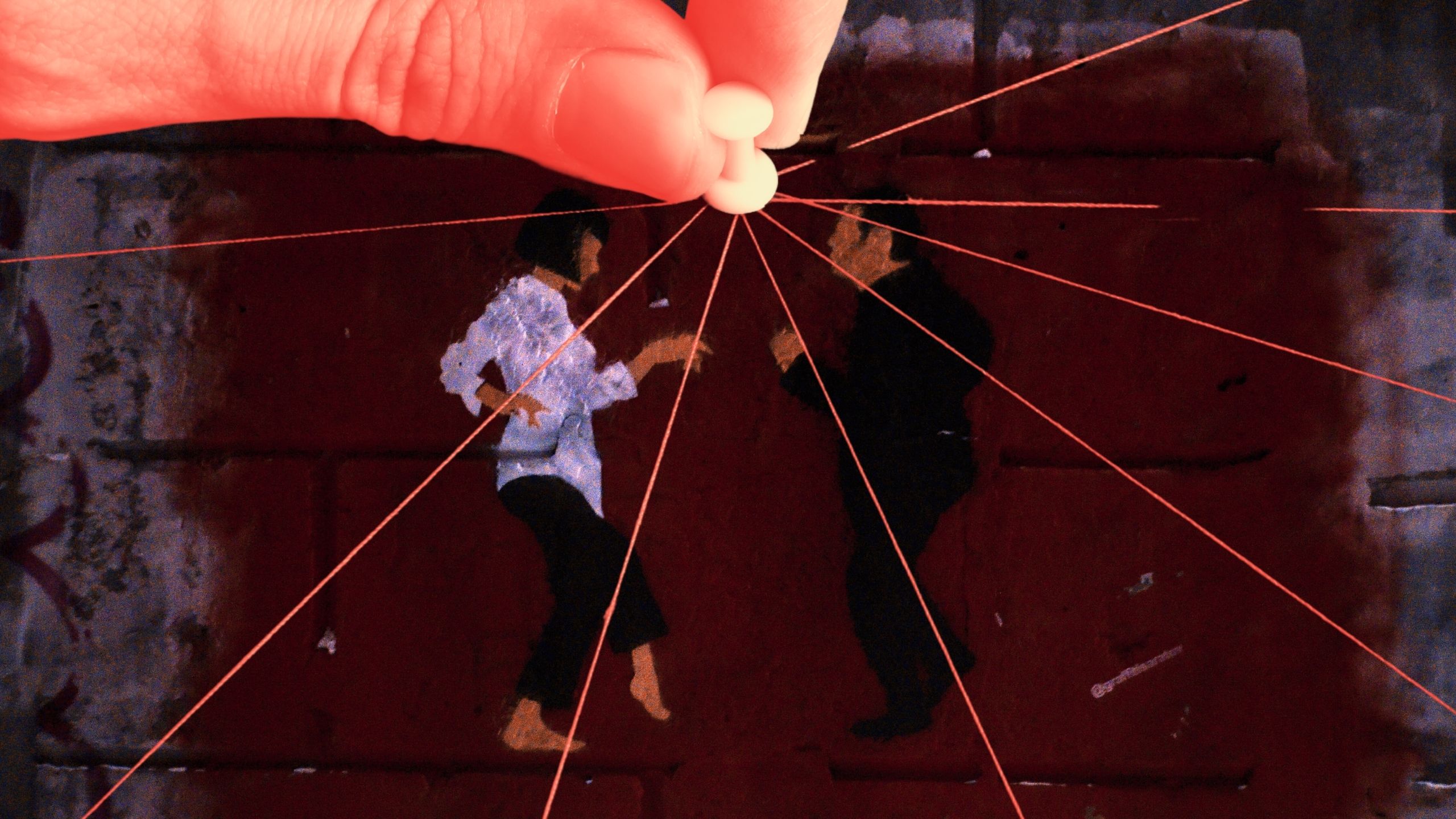
Related
How to watch Quentin Tarantino’s hidden movie order
Quentin Tarantino created a movie universe that ties two of his best films together tightly together. Here’s how to watch the entire Tarantino-verse.
5
Eco Mode
Well-meaning, but unusable in practice
Normally, I would be all in favor of something that reduces your power bill while helping the environment, but Samsung’s Eco Mode is overly aggressive. The hit to brightness, color, and contrast is so severe that you’ll be seeing a fraction of what your TV is capable of. Indeed, if you’re complaining about how dark night scenes are these days, things like Eco Mode may be partly to blame. Another is filmmakers expecting everyone to watch movies in a pitch-black room with a high-end HDR set, but I digress.
Toggle off Eco Mode by going to All Settings -> General and Privacy -> Power and Energy Saving -> Energy Saving Solution. If you’re still concerned about reducing power consumption, a better alternative is lowering brightness levels as far as you can while still keeping everything visible (that’s meant to be).
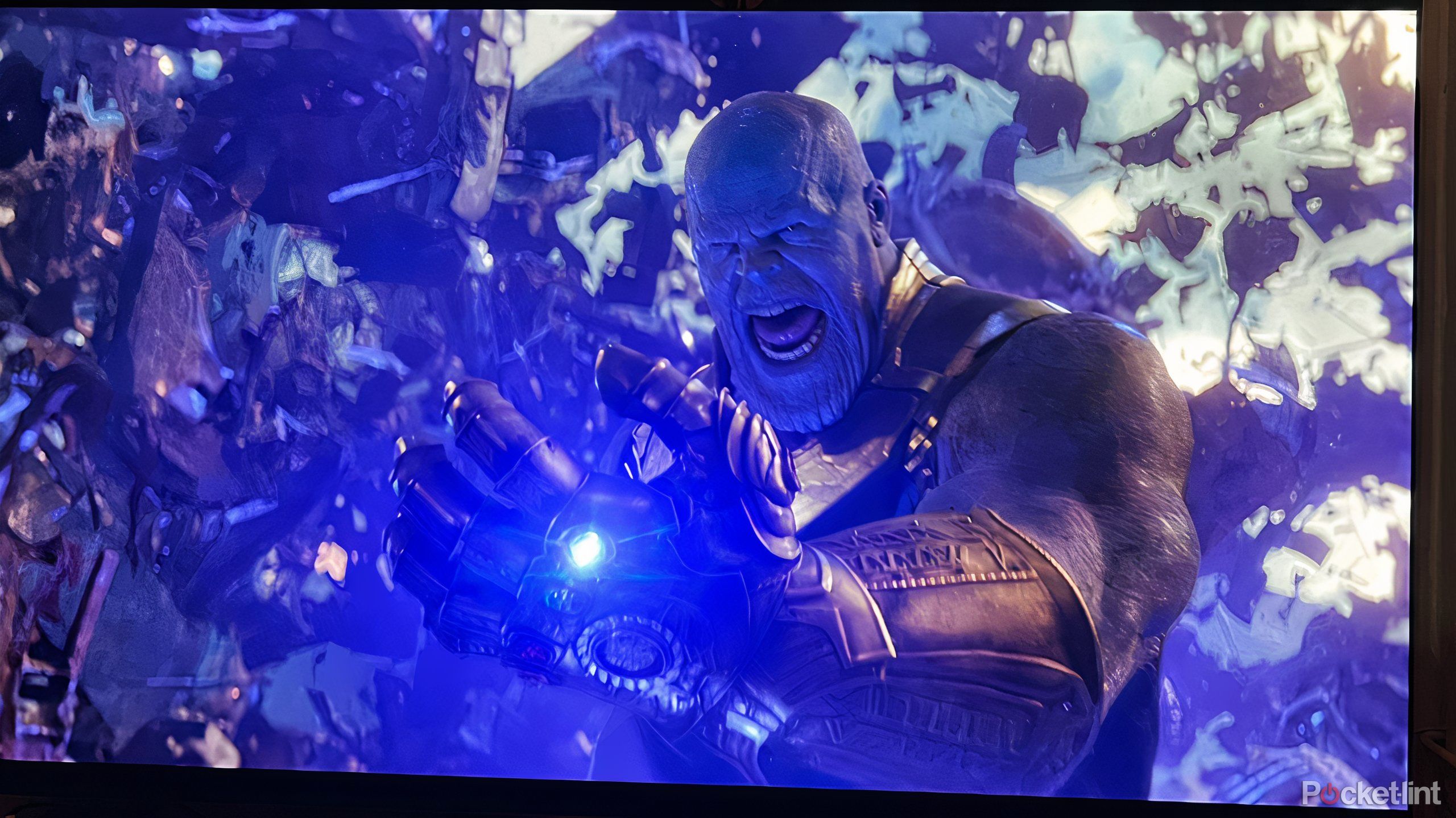
Related
The real difference between HDR, HDR10+, and Dolby Vision
High Dynamic Range improves your TV’s image quality, but competing formats make shopping around confusing.
6
Brightness Optimization
Your eyes know best
A24
This one is last on my list only because in some situations, leaving Brightness Optimization alone is fine. What does it do? On TVs with ambient light sensors, the feature adjusts brightness levels automatically. Hypothetically, this saves you the effort of constant manual adjustments.
It doesn’t always get things right, though, which can potentially leave scenes too bright or too dark. That’s particularly true in rooms with fluctuating outdoor lighting — like, say, many living rooms. Most of us aren’t watching TV in an isolated home theater.
You’ll want to do two things. First, go to All Settings -> General and Privacy -> Power and Energy Saving to toggle Brightness Optimization off. Next, find a movie with dimly-lit scenes, like Hereditary or The Witch. Go to All Settings -> Picture -> Expert Settings -> Brightness while the movie is playing, then set levels just high enough that you can make out details without the shadows turning gray instead of black. You may need to make refinements later based on other movies and/or changing conditions, but eventually you should find a sweet spot you can leave things at most of the time.

You might also like
Everything you need to know about PEVs, or personal electric vehicles
You can use PEVs to explore, run errands, or speed up your commute.
Trending Products

Sceptre Curved 24.5-inch Gaming Monitor up to...

SAMSUNG 34″ ViewFinity S50GC Collection...

Wi-fi Keyboard and Mouse Combo – Rii Co...

Logitech Media Combo MK200 Full-Size Keyboard...