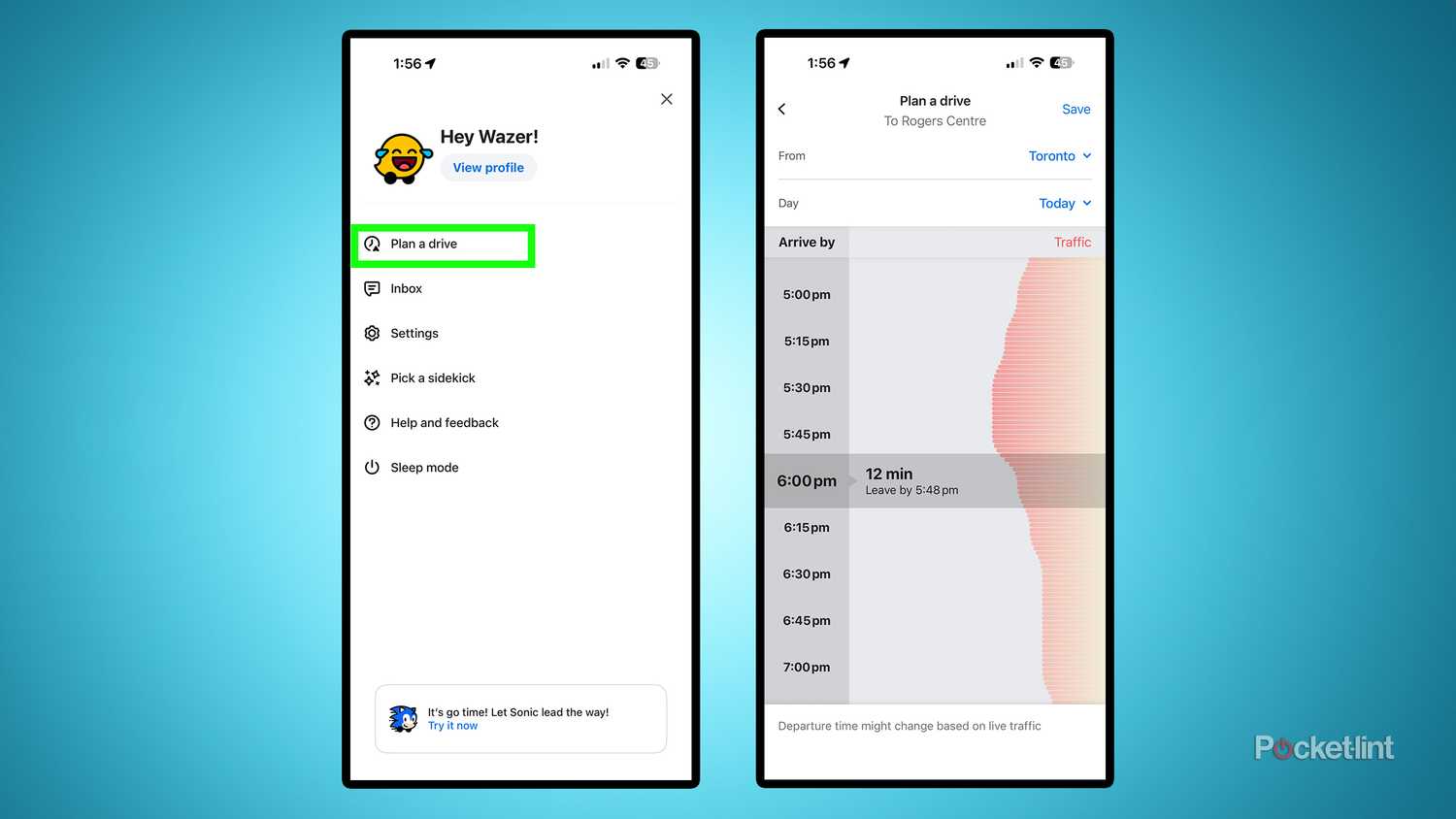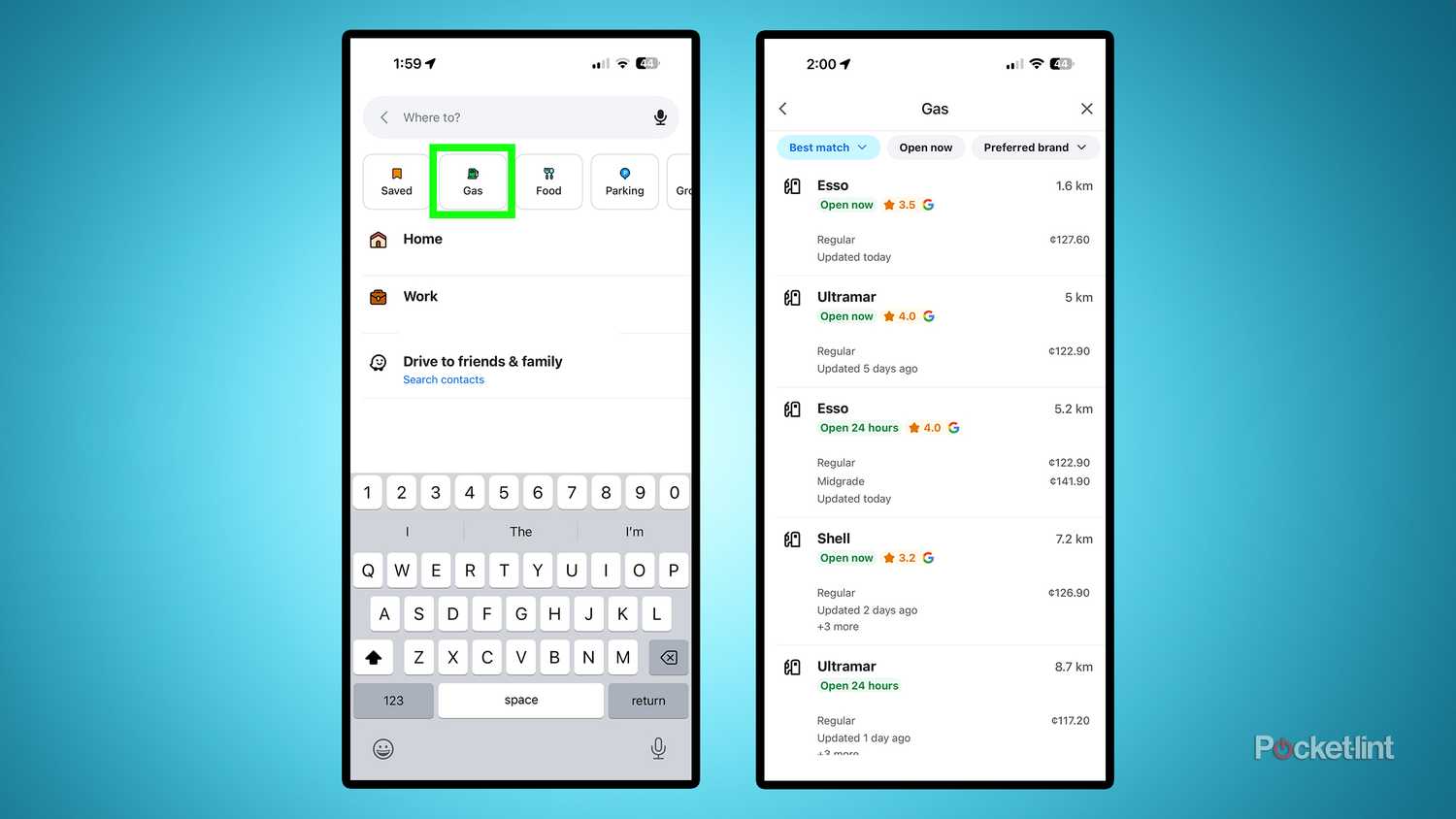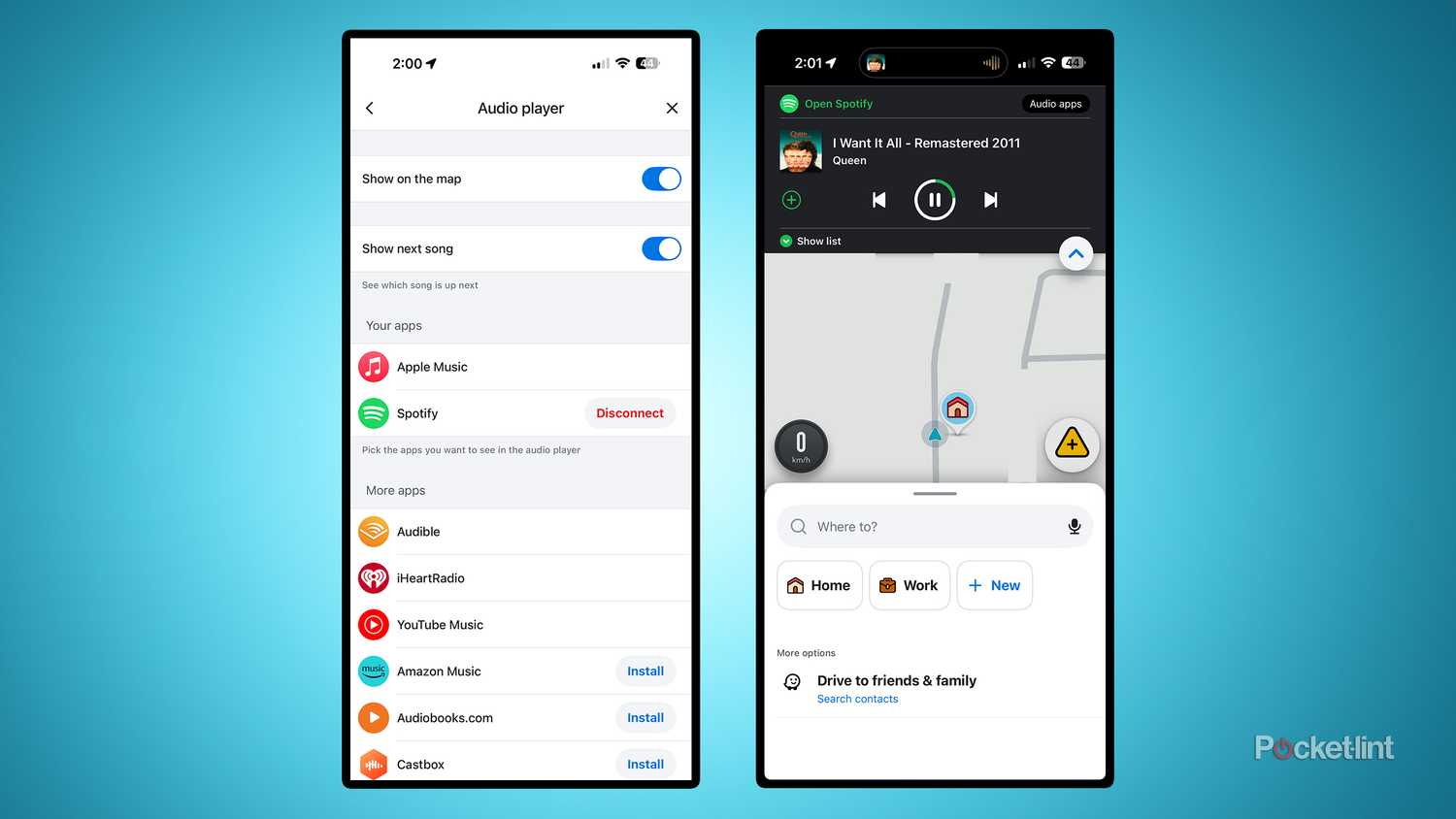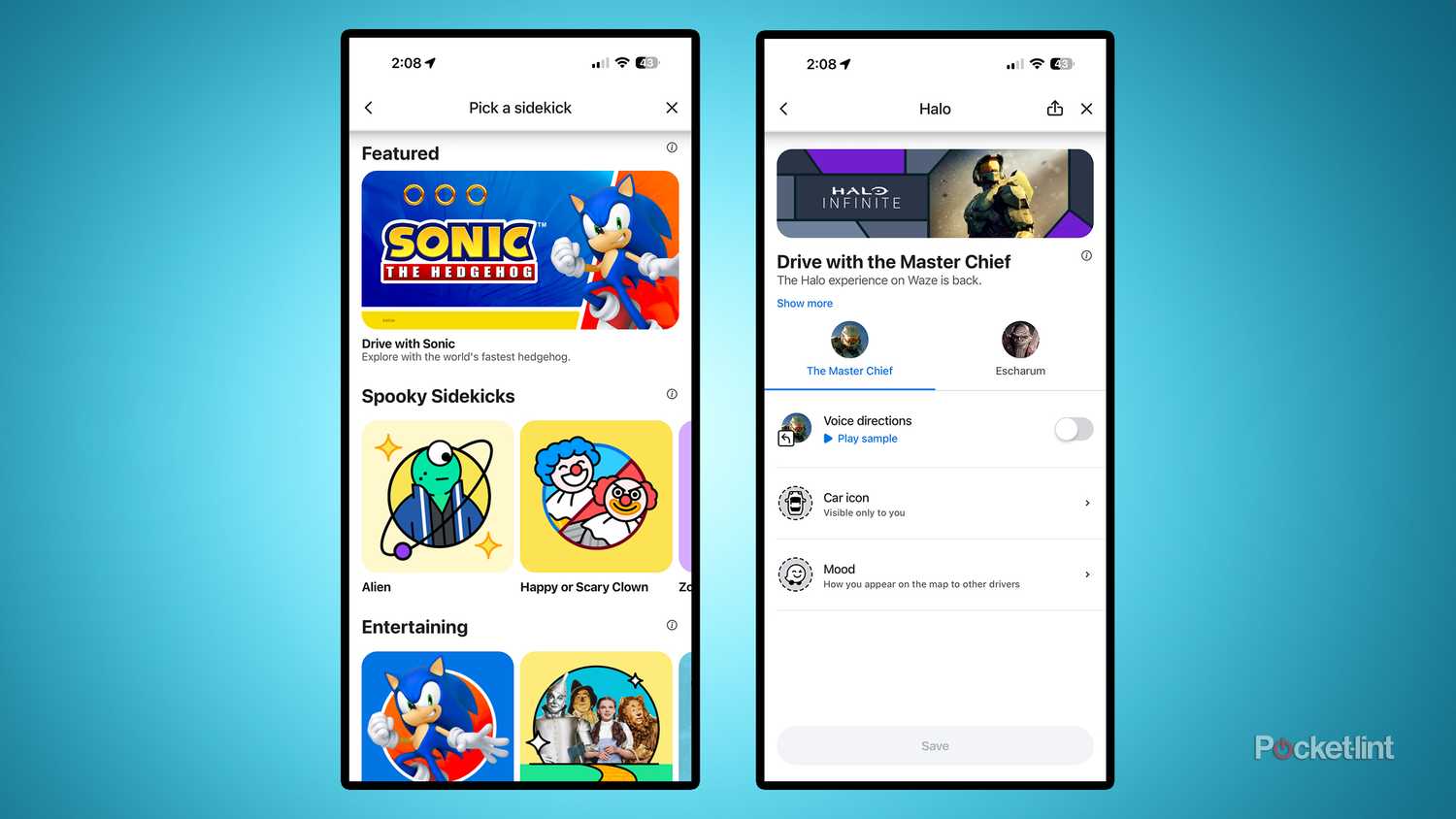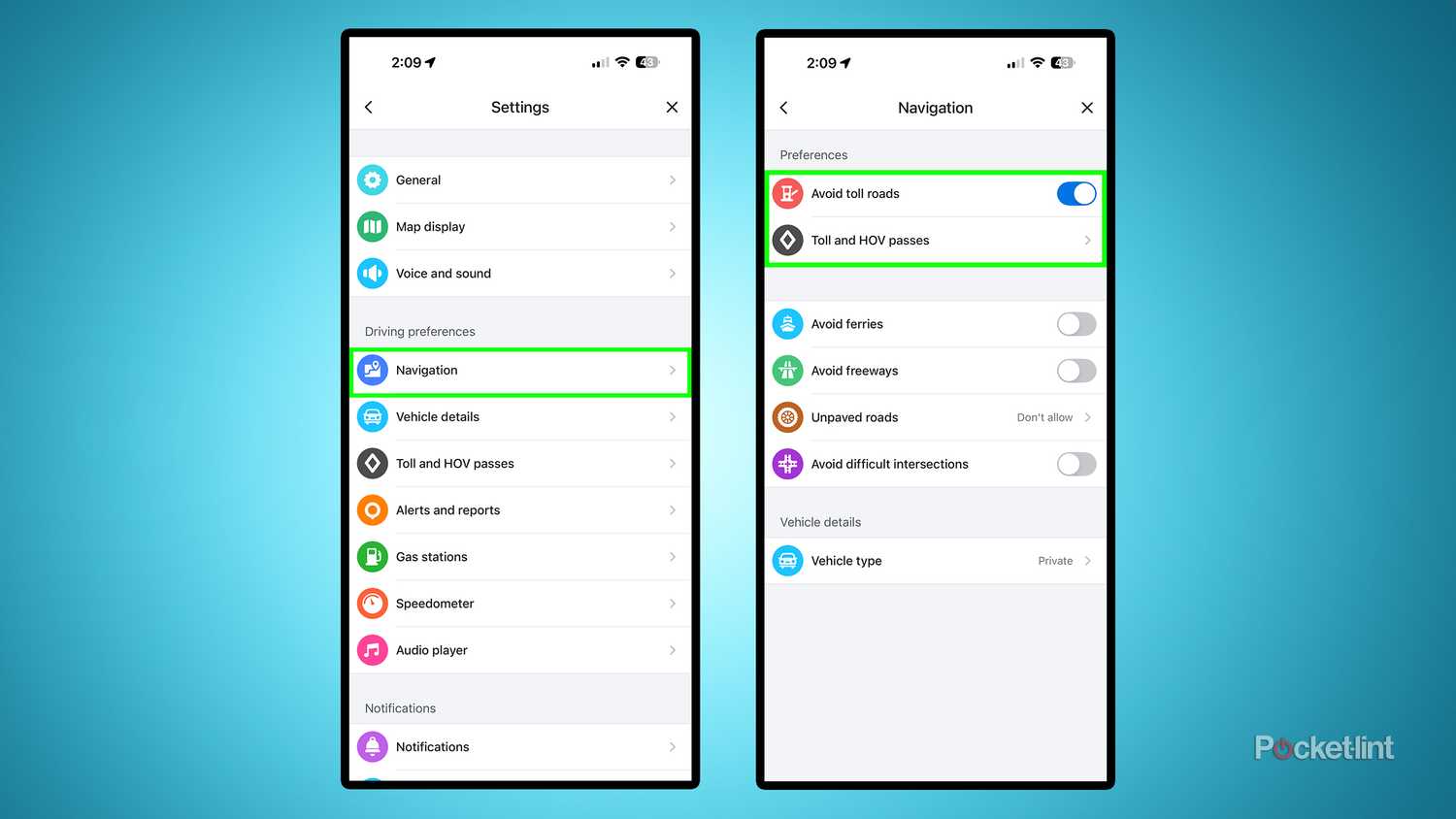Without hesitation, one of the first things I do every time I get in my car is open Waze on my phone and on Apple CarPlay. The Google-owned navigation app has made all my road trips much easier, whether it’s rerouting me around accidents or closed roads, or alerting me to potential hazards like a car on the shoulder or construction.
While Waze does a great job of getting you from point A to point B, it has many useful features hidden in its menus that can help make your drives faster, less stressful, and even save you a few dollars along the way. If you spend a lot of time on the road, here are five Waze tricks you should try out to make your drive smoother, and perhaps even make you think twice before using another navigation app like Apple Maps or Google Maps.
- OS
-
ios, Android
- Price
-
Free
Plan your drive in advance
Avoid the frustration of getting stuck in traffic
Whenever I have a lengthy drive or road trip coming up, I always plan it in advance using Waze. That way, I know exactly what to expect traffic-wise beforehand, and when the best time to leave is, so I make it to my destination on time. I hate being late to any event or appointment, and Waze is one of my secret weapons for being as punctual as possible. Luckily, the app makes it super easy to plan a drive in advance. Here’s how:
1. Open the Waze menu by tapping the menu icon (the three lines) in the top left corner of your screen.
2. Select Plan a drive.
3. Enter your destination.
4. Select the day you’re going and the time you want to arrive. On the right side of the screen, you’ll see the time Waze recommends leaving at to arrive on time, along with the estimated traffic volume.
5. When you’ve selected a time, hit Save in the top right-hand corner.
Once you’ve saved a drive on Waze, the app will remind you when you should leave. Even when I don’t have a drive to plan yet, I like using this feature just to see what traffic is like at certain times to a destination.
Find the best price for gas
Save some money when you need to fill up your tank
Gas prices have been fluctuating all over the place for the last few years, and whenever I get the chance to save money on gas, I take it. Thankfully, not only can Waze find you the fastest route to your destination, but it can also help you find the cheapest gas in your area with just a few taps. Here’s what you need to do.
1. Tap Where to? on Waze.
2. Select Gas.
3. All the gas stations near you will appear, along with the most recently updated prices.
4. You can sort gas stations by best match, distance, or price.
5. If you see a gas station you want to go to, tap it, and select view routes.
A word of warning: the gas prices on Waze will vary in accuracy depending on when it was last updated. Waze says the prices are “collected from different sources, like user contributions and third parties, and may not be accurate or updated in real-time.” You can see when the price was last updated under the address on Waze. I’ve found the prices to be quite accurate in urban areas, but when I’m in the countryside, it’s hit or miss.
Link your favorite music app to Waze
Jam out to Spotify without having to leave the Waze app
I never drive anywhere without listening to music, and it’s no secret that juggling navigation and controlling music can be a bit of a hassle. Fortunately, Waze understands that if someone exits the app during a trip, it’s likely to use a music streaming service like Spotify or Apple Music, and it has a solution for this to keep you from having to jump back and forward all the time.
Waze has a built-in audio player feature that lets you connect your favorite music streaming service to the app. This allows you to control your music directly within Waze on the map, so you don’t have to leave the app to pause, play, or skip songs. Just like checking gas prices or planning your drive, it only takes a few seconds to get started.
1. Open the Waze menu by tapping the menu icon (the three lines) in the top left corner of your screen.
2. Select Settings.
3. Tap Audio player.
4. Find the music streaming service you want to connect in the list, and follow the steps to link it to Waze.
Alternatively, when you’re on the map screen on Waze, you can tap the pink music note in the top right corner to connect a service to it as well. Waze supports over 20 different audio apps, with Amazon Music, Audible, YouTube Music, Spotify, and Apple Music being the most prominent ones.
Choose a sidekick
Make your driving more entertaining with quirky voice directions
If you’re tired of hearing the same boring voice giving you directions, one of Waze’s standout features — which Google Maps and Apple Maps lack — is its diverse range of sidekick characters.
If you’re unfamiliar, Waze’s sidekick characters offer different voices to guide you on your way to your destination. Some of my personal favorites are the Master Chief from Halo, the golf commentator, and Paddington Bear. There’s nothing quite like the Master Chief telling you to take the next exit on the highway during a road trip, and it makes Waze a lot more fun to use compared to other navigation apps. Here’s how to choose your own sidekick.
1. Open the Waze menu by tapping the menu icon (the three lines) in the top left corner of your screen.
2. Select Pick a sidekick.
3. From there, you can browse all the sidekicks Waze offers, with 50 different options available.
4. Once you’ve selected a sidekick, you can choose to toggle on voice directions, change your car icon on the map, and adjust your mood so that other drivers see it.
5. Tap Save, and your sidekick will now be active.
If you ever want to change Waze’s voice directions back to the default voice, you can navigate to Settings > Voice and Sound > Waze Voice and set it back to one of the default options, which will vary depending on your language preference. For English (US), it’s Jane, Lisa, Ben, or Sarah.
Avoid toll roads or manage your passes
You can choose to always avoid toll routes on Waze or specify which passes for tolls you have
Waze’s priority is to get you to your destination as fast as possible, and sometimes that can involve using roads with tolls. If you don’t want to accidentally end up on a highway that’s costing you money to use, you can instruct Waze to avoid them altogether.
1. Go to Settings on Waze.
2. Select Navigation.
3. Toggle on Avoid toll roads.
Additionally, if you want to avoid other types of roads in Waze, you can toggle on those preferences in this same menu, such as the ability to avoid ferries, freeways, unpaved roads, and difficult intersections.
It’s worth noting that if you have a specific pass for a toll road in your area, it’s beneficial to keep toll roads enabled. To tell Waze which pass you have, you can go to Tolls and HOV passes in the same Navigation settings menu to do this. Waze will automatically recommend passes based on your location. I have a pass for one of the toll roads in my area, and I’ve added it to Waze so it knows to use it in my routes.
Trending Products

Sceptre Curved 24.5-inch Gaming Monitor up to...

SAMSUNG 34″ ViewFinity S50GC Collection...

Wi-fi Keyboard and Mouse Combo – Rii Co...

Logitech Media Combo MK200 Full-Size Keyboard...