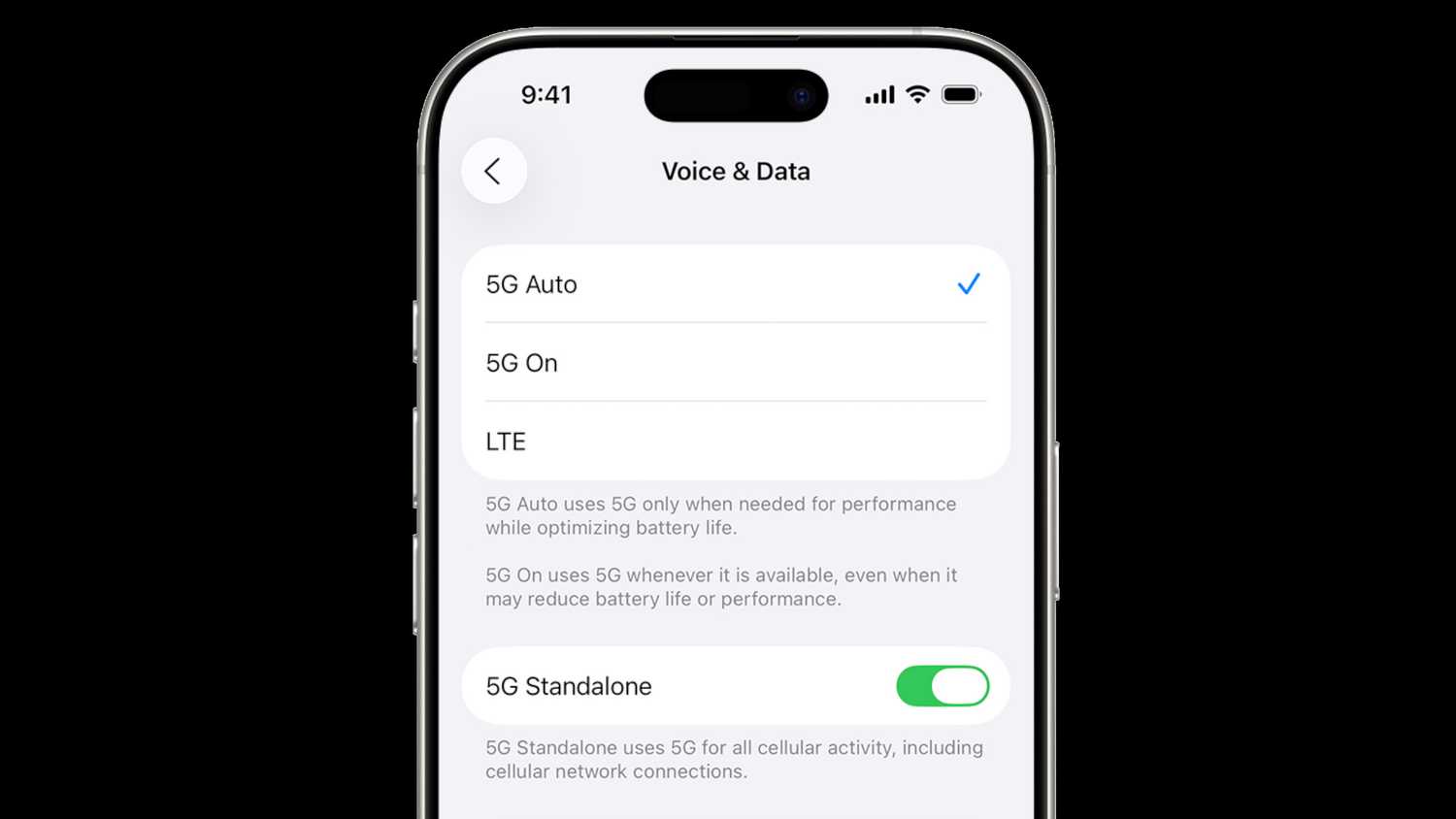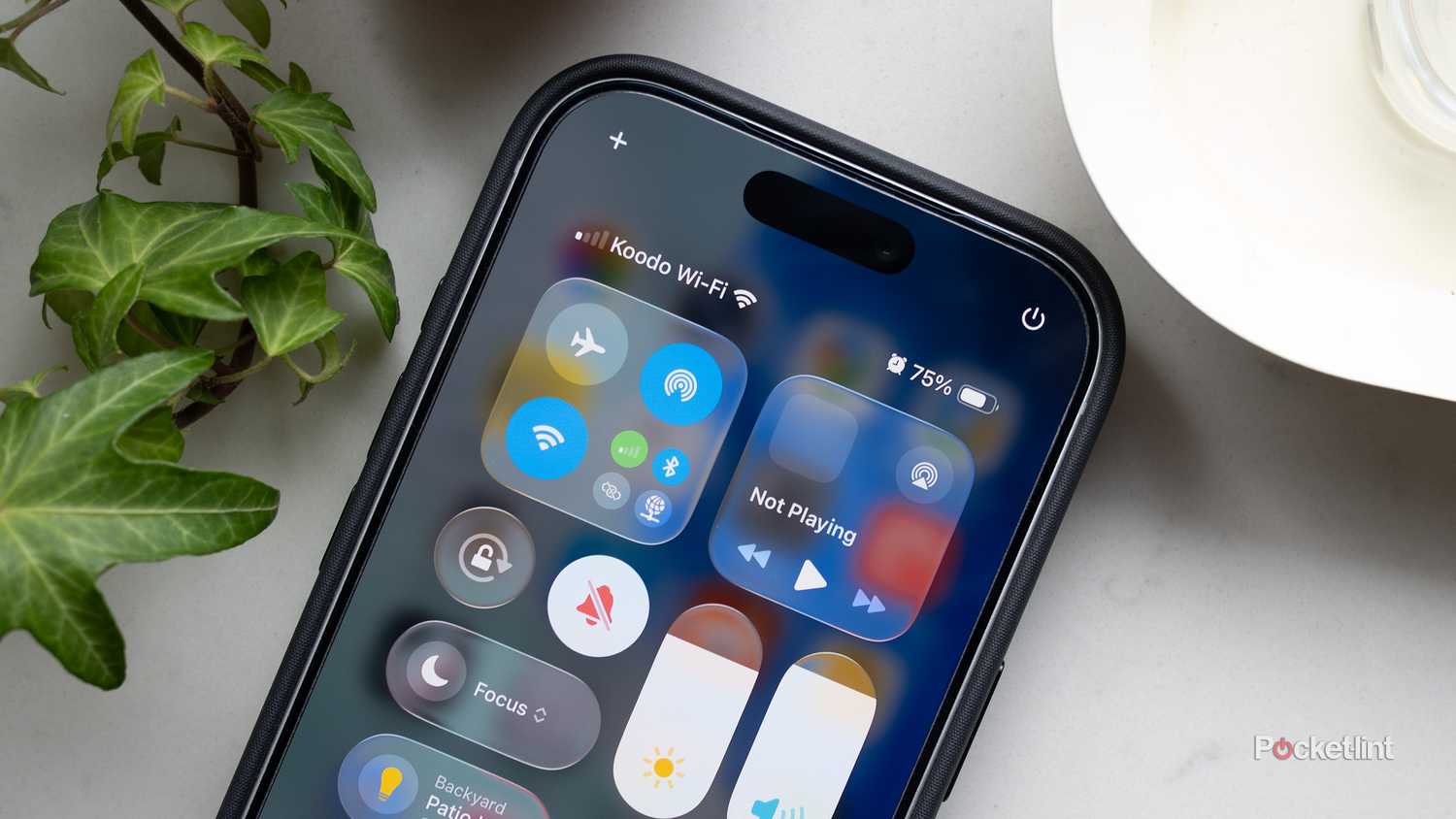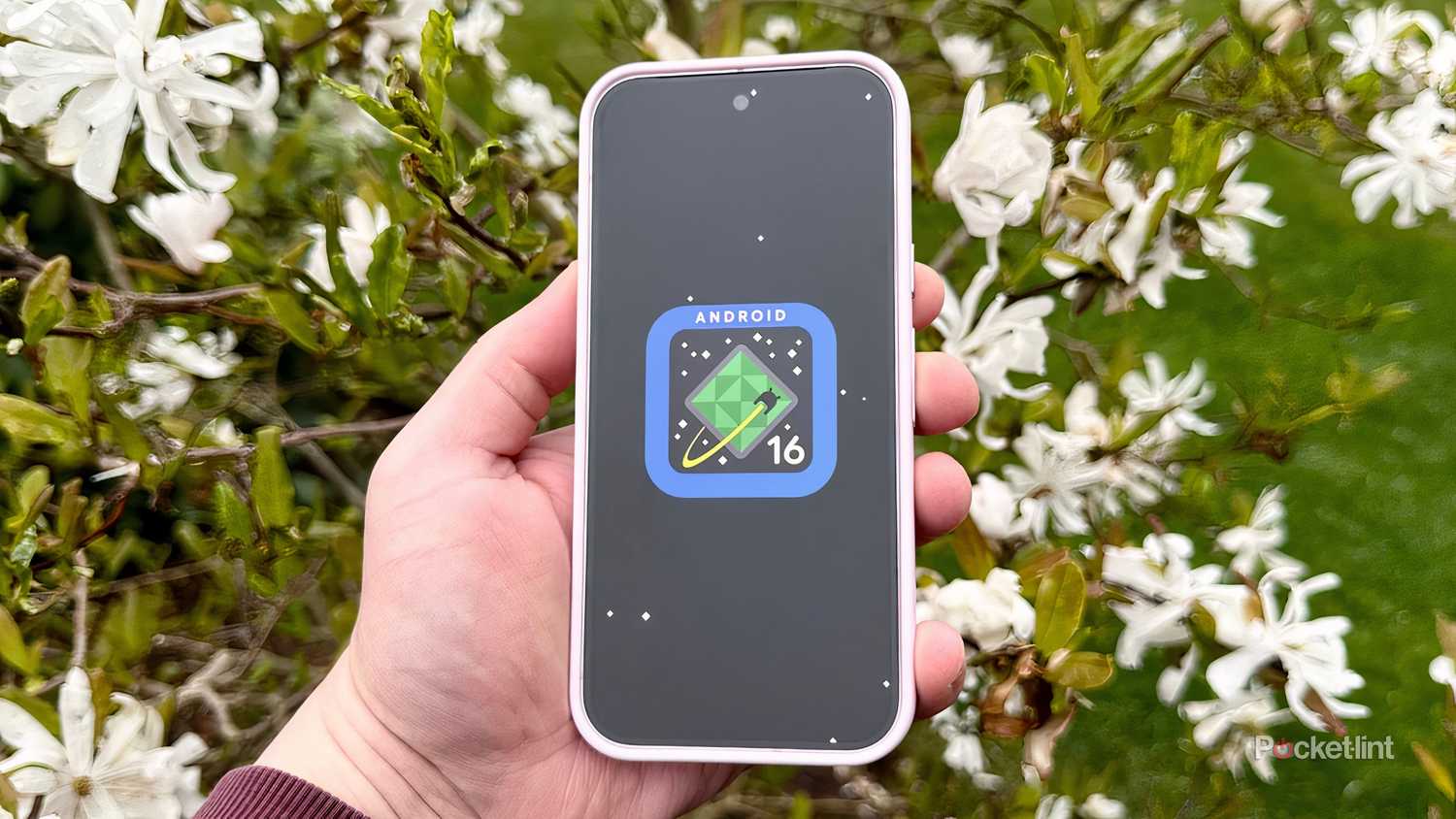While a lot of the talk around 5G is pure hype (even putting aside conspiracy theories), it really is fundamental to using a smartphone these days. Many wireless carriers have adopted it as their primary technology, and a lot of app and hardware makers are working with it in mind. I discovered this for myself, recently, by switching away from a budget 4G carrier — suddenly, my iPhone 16 Pro became a lot more responsive in apps like Google Maps. If you’re not using 5G, you probably aren’t getting the most out of your device.
5G can be a little flaky sometimes, partly because it remains cutting-edge, often treated differently from 4G. If you’re having trouble getting or keeping a 5G connection active, you may want to try these troubleshooting steps to figure out what’s going on. In some situations, they may be enough to fix your problems.
- Brand
-
Apple
- SoC
-
A18 Pro
- Display
-
6.3-inch 1206 x 2622 pixel resolution 120Hz LTPO Super Retina XDR OLED, 120Hz, HDR10, Dolby Vision, 1000 nits / 2000 nits peak brightness
- Storage
-
128GB, 256GB, 512GB, 1TB
Apple’s iPhone 16 Pro line features a few notable upgrades over last year’s iPhone 15 Pro, including a dedicated camera button, a new A18 Pro chip, a bigger screen, and several AI-powered Apple Intelligence features.
Checking that a phone has 5G enabled
You might be surprised
Not all phones have 5G, but even on the ones that do, it’s an option you can toggle. Why? 5G can become a serious power drain, since it operates at hundreds of megabits per second. The fastest version of the technology, mmWave, can push things into the gigabit range. When you need to stretch your battery life as much as possible, 4G is often good enough.
On an Android phone, you should be able to double-check 5G status by navigating to Settings > Network & Internet [or Connections] > Mobile network > Preferred network type. Exact labels may depend on your phone brand and its version of Android. On an iPhone, go to Settings > Cellular > Cellular Data Options. You may want to take advantage of Apple’s 5G Auto option, which only switches you to 5G when there’s a meaningful performance difference.
Incidentally, if you bought your phone in another country, you may want to verify that it’s compatible with the 5G bands your carrier uses. Search for tech specs online. If it’s not compatible, there’s nothing you can do except use 4G or buy a different phone.
Checking coverage and outage maps
Urban privilege
While many carriers are prioritizing their 5G networks, the reality is that a lot of areas still don’t have coverage, particularly rural ones. Even urban areas can sometimes have patchy access. I’ll often find myself limited to 4G on my driveway, for example, but bumped up to 5G by the time I get on the highway a few minutes later.
Most — if not all — carriers should offer some sort of coverage map on their website with separate labels for 4G and 5G. Note that you may still find your phone dropping to 4G occasionally in areas marked as 5G, owing to the range and congestion of local towers. 4G-only areas tend to be just that unless a carrier’s website is out of date.
In rare circumstances, it may be that 5G or all cellular coverage is offline in a particular area. Check your carrier’s outage map if it has one — and if you can get online somehow.
Toggling Airplane Mode on and off
A quick fix, maybe
This trick won’t necessarily do anything. It probably won’t, in fact. But it’s worth a shot, simply because it’s easy to try and has sound logic behind it. When you’re on the move, your phone is constantly switching between towers and/or networks based on their traffic and signal strength. This tech isn’t perfect, so if you force your phone to reconnect, it may latch onto a 5G signal.
Android users can access Airplane Mode by swiping down from the top of their screens and tapping on the airplane icon in Quick Settings. The process is exactly the same on iPhones, except that the menu is called Control Center instead. You may also be able to toggle cellular radios directly — it’s just that Airplane Mode is a universal constant.
Updating the operating system
Even more of a Hail Mary
Although it’s highly unlikely, there could be an Android or iOS bug interfering with 5G connectivity. On most Android devices, you can check for updates by going to Settings > System > Software updates. iPhone owners can do the same by going to Settings > General > Software Update.
If new software is available, make sure your phone is backed up, connected to Wi-Fi, and reasonably well-charged before you install anything. Set aside some time, too, because your phone will be temporarily out of commission while the installation is underway. Assume you’ll need about 15 to 30 minutes.
There’s a marginally better chance of success with Android, on this front. That’s because Google is able to update individual components of Android, whereas Apple has to package changes together. Apple will rush out single-issue updates if a problem is severe enough, however.
Forcing a carrier settings update
A ghost in the machine
Once in a blue moon, carriers will push out something known as a carrier settings update. This doesn’t alter Android or iOS, at least not in any serious way. Instead, it addresses how your phone interacts with a carrier’s network, potentially solving problems like faulty 5G.
Usually you’ll be prompted to install carrier updates when they’re not automatically delivered behind the scenes. If you like, though, you can try to force one. On an Android device, head over to Settings > System > Software updates or Settings > About phone. In the second scenario, you may need to tap on an option like Carrier/SIM status.
There’s no direct parallel of this on iPhones, but if you go to Settings > General > About and wait a minute, you may be prompted to install a carrier update. If there’s no pop-up after that point, you’ll have to look for another solution.
Resetting network settings
The nuclear option
This should be a last-ditch measure. Indeed, while I’m familiar with it, I’ve never actually tried it, since it wreaks a lot of havoc on your phone’s connections. It not only forces your phone to reacquire carrier settings, but forgets all the VPNs and Wi-Fi hotspots you’ve connected to, unless perhaps they were installed via a configuration profile or mobile device management tool. If nothing else is working, you may be desperate enough to try — but you’re doing a lot of damage with no guarantee of success.
Reset Android network settings by going to Settings > System > Reset options > Reset network settings. Exact labels may vary. The iPhone version, meanwhile, is Settings > General > Transfer or Reset iPhone > Reset > Reset Network Settings.
Trending Products

Sceptre Curved 24.5-inch Gaming Monitor up to...

SAMSUNG 34″ ViewFinity S50GC Collection...

Wi-fi Keyboard and Mouse Combo – Rii Co...

Logitech Media Combo MK200 Full-Size Keyboard...