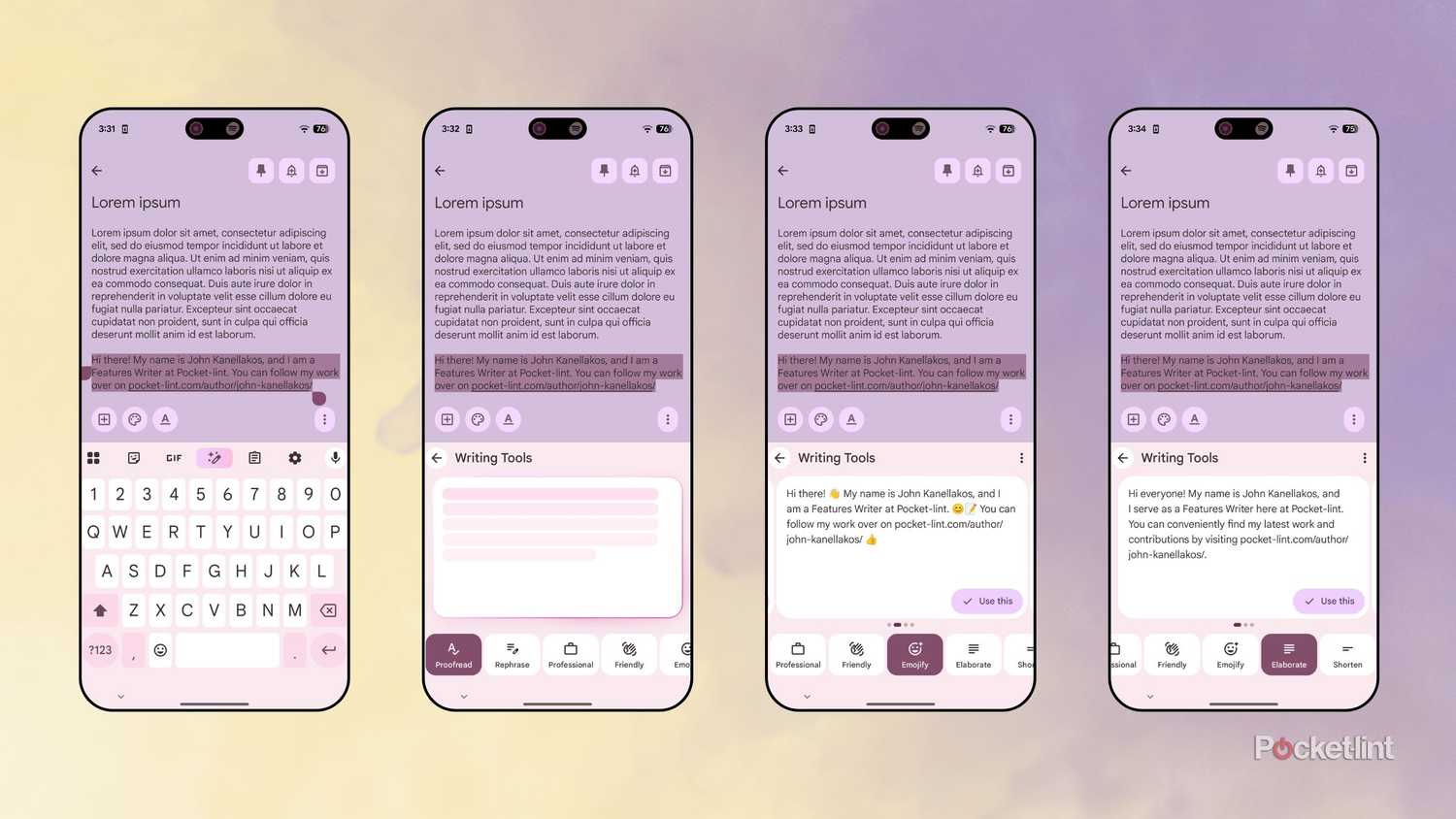Summary
- Google has begun the rollout of Writing Tools, an AI-powered feature found within the company’s GBoard software keyboard.
- Writing Tools uses generative AI to spell check and rephrase written text, doing so entirely offline using the Gemini Nano v2 model or higher.
- You can access Writing Tools from within Gboard’s quick access strip located at the top of the virtual keyboard.
After first launching Writing Tools alongside its new Pixel 10 series of smartphones, Google is now expanding the rollout of the feature across a broader range of Android devices. Writing Tools — which is baked into Google’s first-party Gboard keyboard — is an AI-based suite of tools that can proofread and rephrase your written text on the fly.
On compatible devices, the Writing Tools button should automatically appear once the appropriate Gboard software update has been sent over the air. The onboarding process takes a couple of moments, as it downloads necessary under-the-hood components required to function during first launch, and from there the feature stations itself within the virtual keyboard’s top row of quick access icons.
When selected from Gboard’s menu, Writing Tools analyzes on-screen text and provides a set of useful options, including Proofread, Rephrase, Professional, Friendly, Emojify, Elaborate, and Shorten. From my limited experience using the feature thus far, it appears to perform its duties quickly and relatively accurately. I’m particularly fond of the Emojify style, which inserts contextually appropriate emoji throughout whichever block of text you feed to it.
According to a Google support article, Writing Tools is available in the following languages at the moment: English (Australia, Canada, India, UK, US), German (coming soon), French (France, Canada), Italian, Spanish (US, Mexico, Spain), Portuguese (Portugal, Brazil), Chinese (simplified), Japanese, and Korean.
Availability appears to be limited to devices with built-in Gemini Nano
Google says that Writing Tools requires an Android phone or tablet with built-in Gemini Nano v2 or higher in order to function. Gemini Nano is an efficient AI model designed to work offline, without needing to reach out to the cloud in order to perform its duties. This attribute of being built on-device is beneficial from the standpoints of power efficiency, speed, and user privacy. v2 of Nano is multimodal (in other words, it’s able to work with images and audio in addition to text), which makes it a more capable solution than its predecessor.
Currently, the following chipsets support Gemini Nano v2 at a technical level:
- Tensor G5, Tensor G4
- Qualcomm Snapdragon 8 Elite
- Exynos 2500
- MediaTek Dimensity 9400
Select handsets from hardware makers like Samsung and OnePlus already offer built-in Gemini Nano v2, and so these devices should be able to tap into Writing Tools once the rollout is complete. As of the time of writing, Google hasn’t published an all-encompassing list of devices compatible with Writing Tools.
Despite Gboard also being available for iPhone and iPad users via the Apple App Store, it’s unlikely that Writing Tools will ever roll out across iOS and iPadOS. Of course, Apple already offers its own equivalent feature that bears precisely the same name, and, luckily, Pocket-lint has a dedicated guide on how to get started with it as well.
The feature is built directly into the virtual keyboard’s quick access strip
To get started with Writing Tools on your compatible Android phone or tablet, follow these steps:
- Ensure you’re running the latest version of Google’s Gboard app from the Play Store, and that your device meets the minimum requirements for the feature.
- If you haven’t already, set GBoard as your default virtual keyboard from Settings > System > Keyboard > On-screen keyboard > Gboard — many Android devices default to Gboard out of the box.
- Tap on a text field with writing of any kind from within any app to prompt the keyboard to appear on the screen.
- Tap on the shiny pencil icon with three sparkles on it, which automatically appears within Gboard’s quick access tool strip.
- From here, select whichever writing style interests you, and Google’s AI will generate rephrases and adjustments.
Being a new AI feature, Writing Tools is subject to sometimes surface incorrect or strange responses. Within the ellipsis (three dot) menu icon found within the feature’s interface, you can select Report concern to flag a mistake.
Trending Products

Sceptre Curved 24.5-inch Gaming Monitor as mu...

SAMSUNG 34″ ViewFinity S50GC Collection...

Wi-fi Keyboard and Mouse Combo – Rii Co...

Logitech Media Combo MK200 Full-Measurement K...