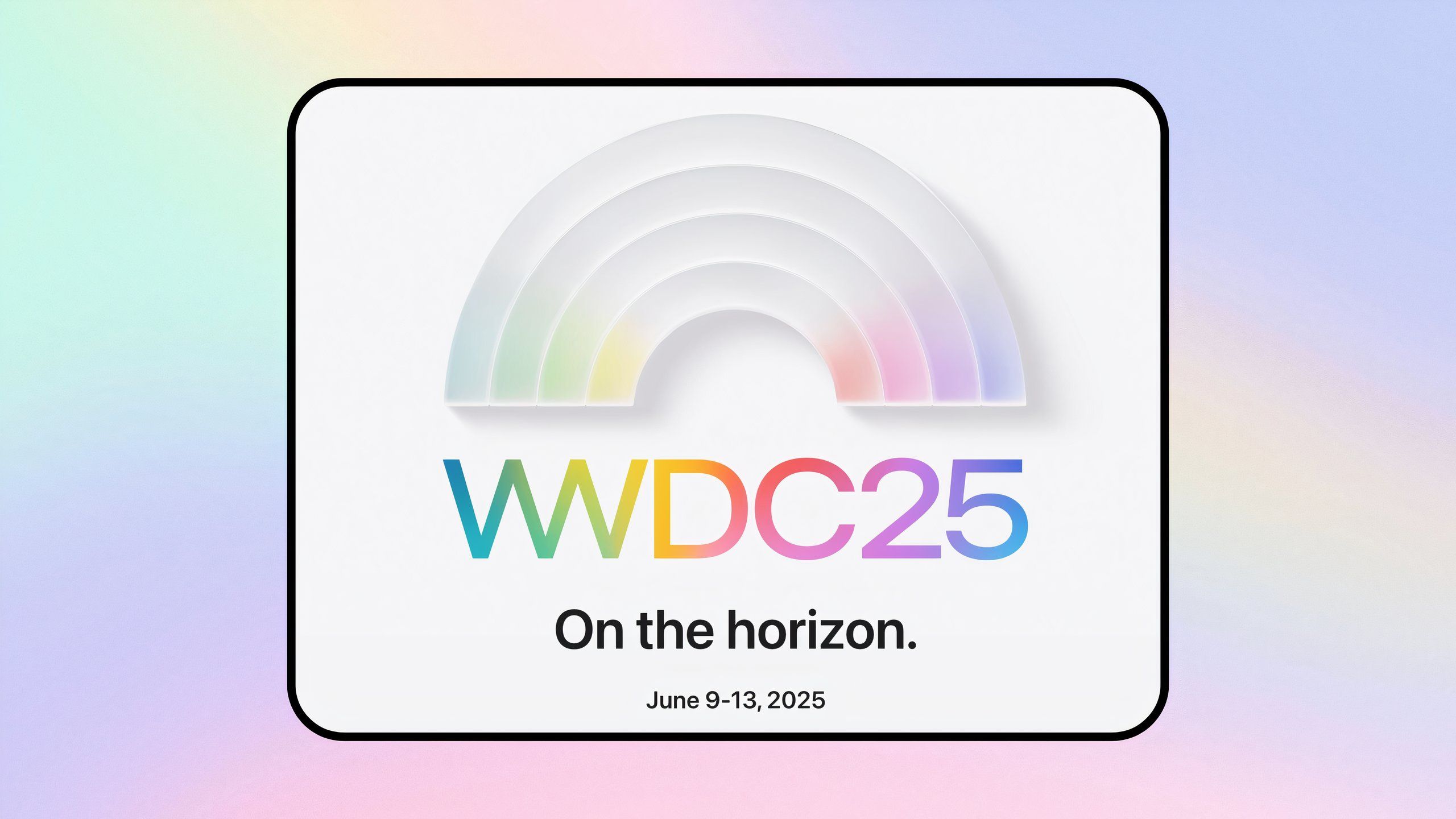Summary
- Launchpad is the primary UI-based entry point for launching installed applications on macOS.
- Launchpad hasn’t been updated in years, and the interface is showing its age.
- While I patiently await the day Apple brings its App Library feature over to macOS, I’ve come to rely on a surprisingly effective stop-gap solution.
Recently, the subject of operating system app drawers has been top of mind for me. With Microsoft’s recent
Start Menu rejuvenation efforts
, which incorporates new grid-style and category-style access to all your installed PC apps in a single top-level surface, it has once again reminded me just how bad the app-launching experience is over on macOS.
I’ve harped on this before
, but it bears repeating: the Mac’s Launchpad is a miserable app organizing and locating experience, and it’s in dire need of modernization. The current setup has no alphabetization option, and its horizontally paginated layout reminds me of Android circa 2013. Moving around icons is an exercise in frustration, forcing you to monotonously drag and drop apps in a ‘sticky’ grid that always seems to work against me.
…when setting up a new MacBook, one of the first things I do is pin the Applications folder directly onto my Dock.
The current status quo on macOS is bleak when it comes to Launchpad, but thankfully there are several other methods of locating and launching installed Mac apps. It’s easy enough to navigate to the Applications folder from within the system’s Finder interface, and it’s even easier to invoke
Spotlight Search
and simply type out the first couple letters of the app you wish to open.
As an alternative, I’ve long relied on a stop-gap Mac app drawer solution that does the trick for me, even if it has its quirks. Inevitably, when setting up a new
MacBook
, one of the first things I do is pin the Applications folder directly onto my Dock. In my estimation, this provides much better sorting controls than Launchpad could ever dream of offering.
Related
Apple, your Launchpad in macOS is in serious need of a revamp
On macOS, Launchpad serves as the primary user-facing app launcher. Unfortunately, its interface is both clunky and outdated.
How to escape Mac Launchpad purgatory
In just a few steps, you can enable a proper, alphabetized list of all your installed macOS apps
If you’re as tired of Apple’s macOS Launchpad as I am, then follow these steps to enable a properly organized app drawer on your Mac:
- Launch the Finder app on your Mac.
- Locate the Applications folder within Finder’s Sidebar menu.
- Using your mouse cursor, drag the Application folder towards your Mac’s Dock, and let go of it near the section just to the left of the Trash icon (on the far right-hand side of the Dock).
If you don’t see a sidebar within your Mac’s Finder window, you can enable it by navigating to View > Show Sidebar, or by using the ^⌘S keyboard shortcut combination.
And, just like that, macOS will automatically pin your system’s Applications folder to your Dock, which can then be clicked on and interacted with to scroll through all installed applications. If you change your mind and want to remove this pinned apps list, simply drag and drop the Applications folder directly into the Trash icon to make it disappear for good.
Once enabled, you can take various steps to customize the look and feel of this Applications shortcut, too. By right-clicking on the new icon in your Dock, you can adjust app sorting options and viewing styles. Fans of information density might gravitate towards the List view, but I personally always set mine to the Android App Drawer-esque Grid view.
You can also replace the dynamically adjusting shortcut icon with a simpler blue folder design, but Apple makes it difficult to swap in a custom icon without jumping through several hoops in the process. Personally, I’d love to be able to easily swap out the default icon with one from the excellent macOSicons by Elias website, but the hassle disincentives me from doing so (well played, Apple).
1:36

Related
Get ready for iOS 19 as WWDC returns
We break down this week’s hottest tech news in under two minutes, including what’s new with Apple, OnePlus, and Netlfix.
macOS 16 is just around the corner, and my hopes are high
A visual macOS overhaul sounds nice, but the debut of App Library sounds even nicer
Pocket-lint / Apple
The silly part about having to use a workaround like this Applications folder one, is that a better solution already exists. Apple’s own iOS and iPadOS operating systems have cracked the organizational code with their excellent
App Library
pane, which neatly categorizes installed apps into relevant buckets like utilities, business, entertainment, and business.
While I don’t hope for the demise of Launchpad as a whole — the feature ought to remain a part of macOS for those who prefer it — I’m personally hoping to see Apple port its App Library over to the next release of macOS. The company’s big developer-focused WWDC conference for 2025
is slated to take place
from June 9 through 13 of this year, and macOS 16 is likely to be revealed during the main keynote presentation.
More than ever, the Mac deserves to receive the App Library treatment.
My fingers are well and truly crossed for a revitalized app drawer experience within the next macOS release. More than ever, the Mac deserves to receive the App Library treatment —
even Windows is receiving it
, for crying out loud. In the meantime, I’ll continue pinning my Applications folder directly to my Mac’s Dock, and I’ll continue to enjoy the wonders of automatic app sorting, just as nature intended.

Related
Windows 11 is evolving, and so is its iconic Start Menu
Alongside new Surface PC hardware, Microsoft has announced a grab bag of new AI features for Windows 11 (in addition to a major Start Menu redesign).
Trending Products

Sceptre Curved 24.5-inch Gaming Monitor up to...

SAMSUNG 34″ ViewFinity S50GC Collection...

Wi-fi Keyboard and Mouse Combo – Rii Co...

Logitech Media Combo MK200 Full-Size Keyboard...