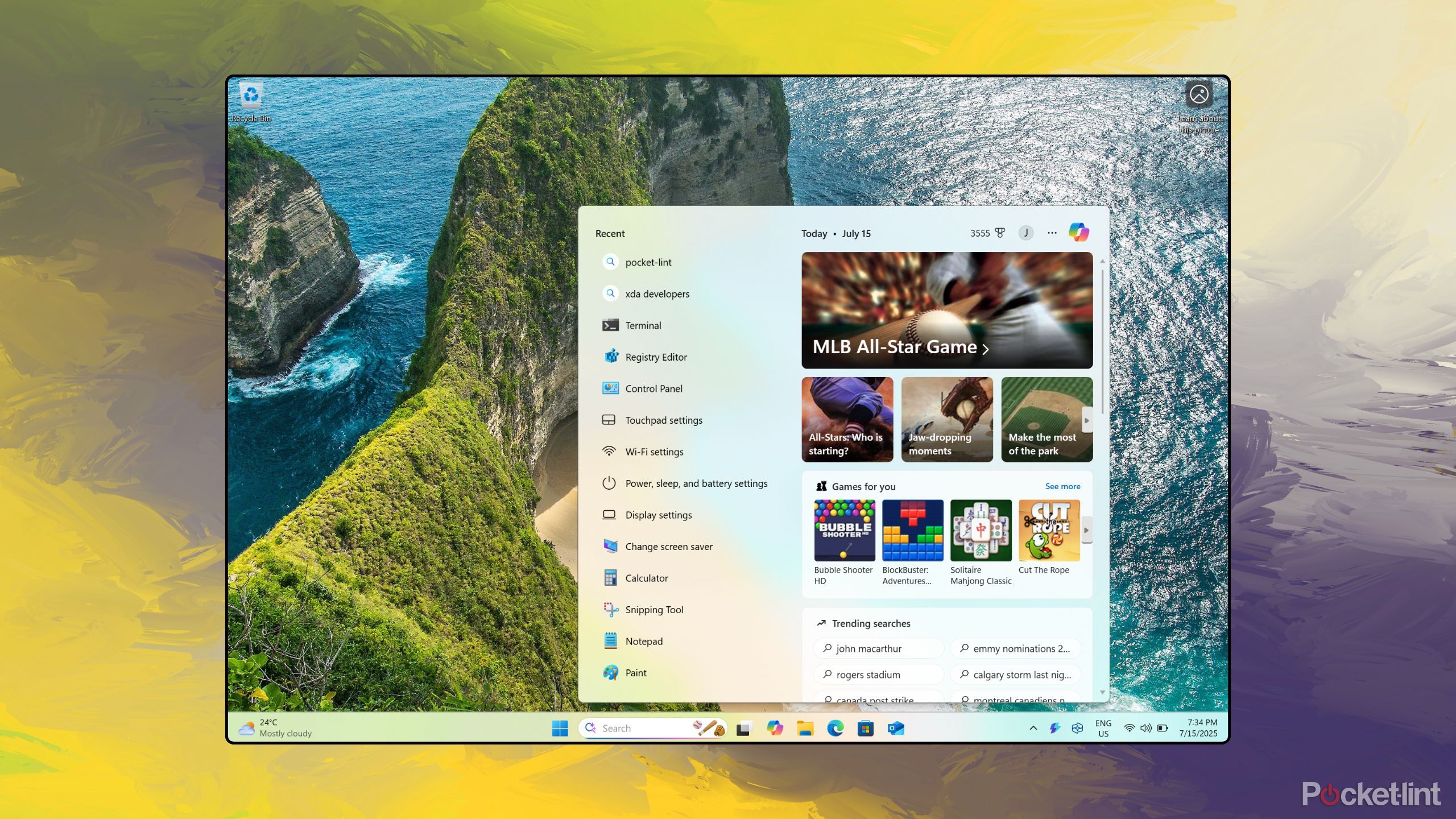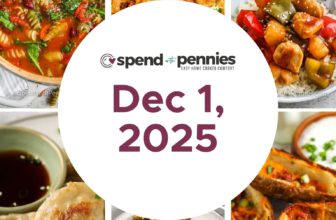Summary
- The out-of-box search experience on Windows 11 is a mixed bag, with a cluttered interface and overzealously delivered Bing search results.
- With the help of Microsoft’s own PowerToys program, you can replace the default search interface with a much better one.
- Here’s how to get started with the rather excellent Command Palette tool for Windows 11.
For the most part, I’m a fan of Windows 11. Microsoft has done a solid job of modernizing and rejuvenating many of the operating system’s core UX and interface components, despite a slow-as-molasses update cadence. The Windows OS in its current incarnation is visually attractive, while being powerful from a multitasking and window management perspective.
That being said, I still have several overarching complaints with Windows 11 that I hope to see Microsoft address sooner rather than later. I’ve outlined some of these in a separate Pocket-lint article, but one of the bigger sore points I’ve come across has to do with how the OS’s search function works.
Unlike the excellent Spotlight Search found on macOS or iPadOS, or, indeed, the equally excellent search from back in the Windows 8 days, Windows 11’s search feels very much like an afterthought.
Related
I use this Windows 11 app to make my PC taskbar transparent
For a cleaner and more minimalistic Windows 11 desktop environment, consider downloading and installing TranslucentTB from the Microsoft Store.
Microsoft needs to sort out its search situation
Windows 11’s default search interface leaves something to be desired
To put it bluntly, I don’t like the default search experience on Windows 11. The dedicated panel doesn’t make use of native interface components, instead relying on stuttery web tech. The interface is bloated, with visually distracting elements — why is my PC’s search pane showing me a Candy Crush Saga ad?
The search experience on Windows 11 is also a disjointed one: the transition from Start Menu to Search is jarring, and the search pane itself isn’t even centered on screen. It feels like a stapled-on experience, which is a far cry from other components like the main Start Menu and the Quick Settings panel.
Thankfully, and perhaps surprisingly, Microsoft has already built a solution to this precarious search situation.
From a performance standpoint, things aren’t much better. On multiple PCs I’ve tested, the first letter of my search query is often omitted entirely, which is an annoying bug. The search itself takes a heavy-handed approach to serving up Bing web results, and it’s only possible to switch to another default search engine if you live within the European Economic Area (EEA).
Thankfully, and perhaps surprisingly, Microsoft has already built a solution to this precarious search situation: within its PowerToys suite of advanced Windows tools lives a little something called Command Palette. While not perfect, Command Palette adopts a much cleaner UI design, performs quite well, and offers more advanced options than its default Windows Search counterpart.
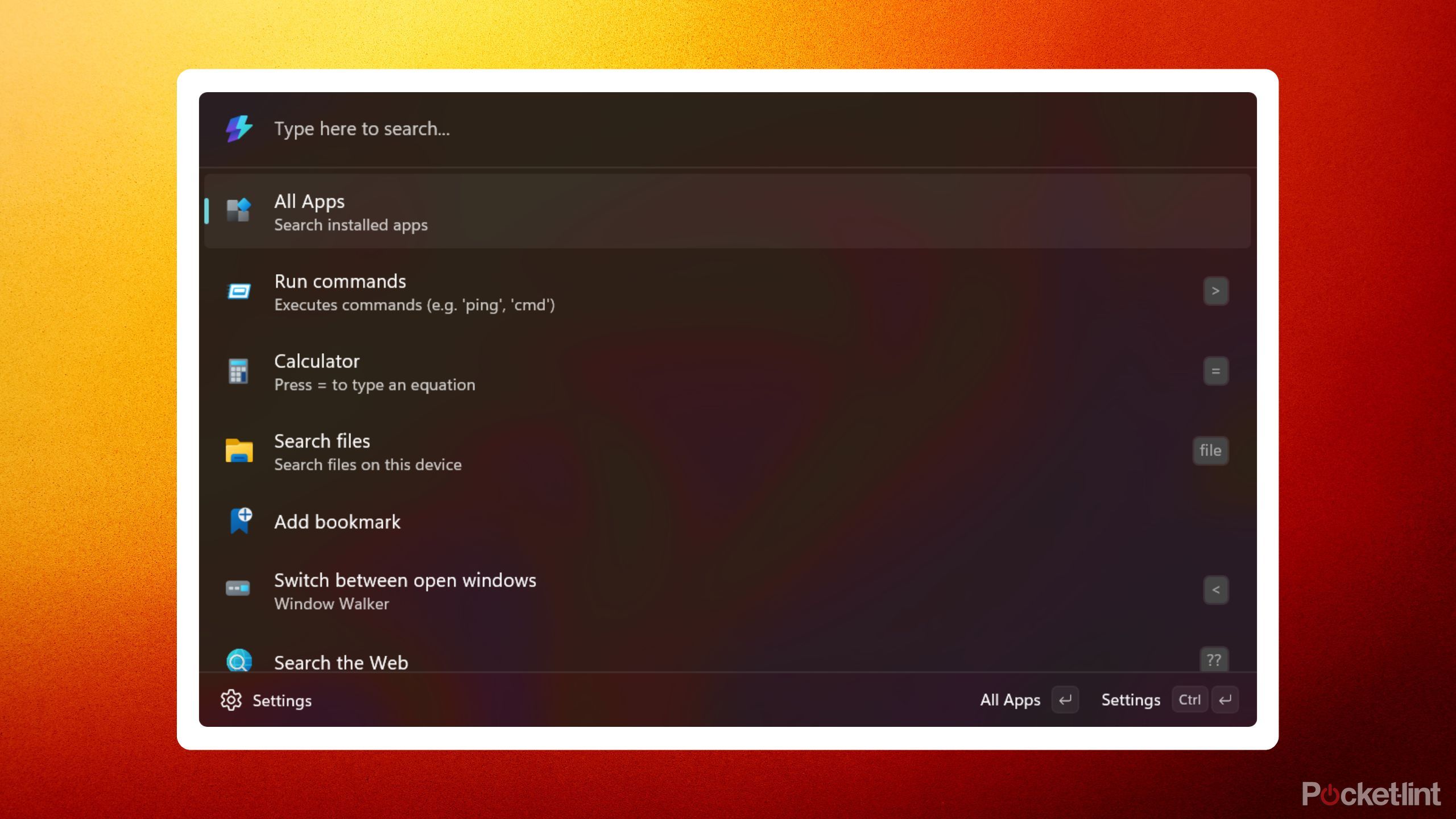
Related
5 apps I use to make Windows Search more like macOS Spotlight
Compared to Spotlight on macOS, Windows Search leaves something to be desired — here are 5 apps that can supercharge Windows 11’s search prowess.
How to give your Windows 11 search interface the glow-up it deserves
The process only takes a couple of minutes at most
To get started with Microsoft’s Command Palette search tool, follow these steps on your Windows 11 PC:
- Head over to the Microsoft Store, which can be found within the Start Menu.
- In the search box at the top of the Microsoft Store app, type in ‘PowerToys,’ and then press Enter.
- From here you’ll find the official PowerToys application listing — tap or click on Get App to start the download and installation process.
- Once PowerToys is ready to go, open the application from your Start Menu.
- Command Palette should now automatically be enabled, but additional configuration options can be found by navigating to PowerToys Settings > System Tools > Command Palette > Open Command Palette settings to customize the activation shortcut.
Still rocking a Windows 10 computer? The Command Palette utility is compatible with Microsoft’s soon-to-be-discontinued PC operating system — the setup process is exactly the same as it is on Windows 11.
Aside from the main enable / disable button, Command Palette’s settings page provides several useful configuration options. The default activation key for the feature is Windows key + Alt + Space, but you can easily set up your own custom shortcut to trigger the search panel. Other settings include ignore shortcut in fullscreen mode, preferred monitor position on screen, show app details, and single-click activation mode. For more advanced users, there’s even a dedicated Extensions page, which allows you to home-in on commands as you see fit.
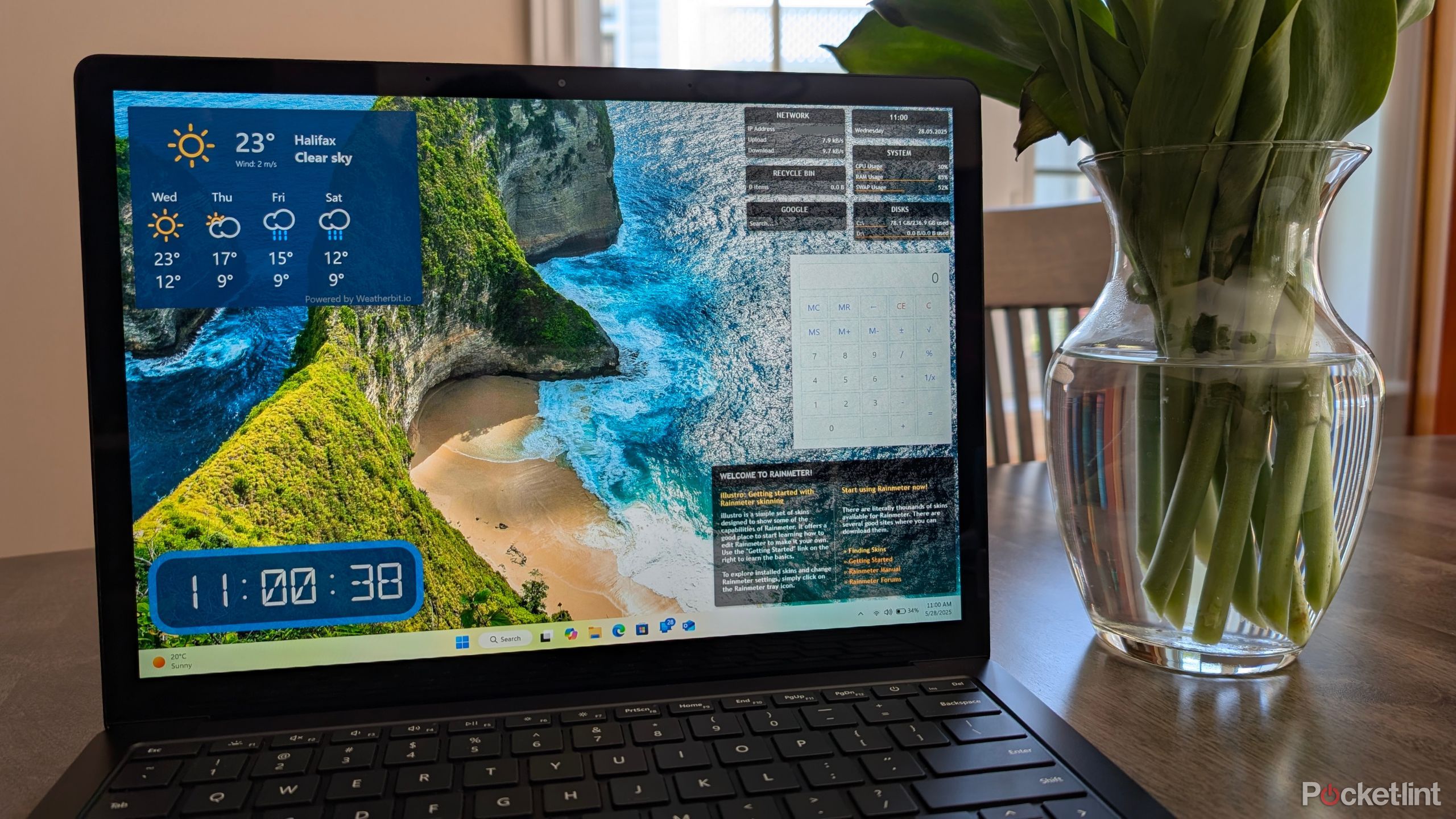
Related
5 Windows 11 widget apps I use to make my PC desktop useful
Windows 11 offers its own native widgets, but they can’t be pinned directly onto the desktop – these apps let you take matters into your own hands.
Trending Products

Sceptre Curved 24.5-inch Gaming Monitor up to...

SAMSUNG 34″ ViewFinity S50GC Collection...

Wi-fi Keyboard and Mouse Combo – Rii Co...

Logitech Media Combo MK200 Full-Size Keyboard...