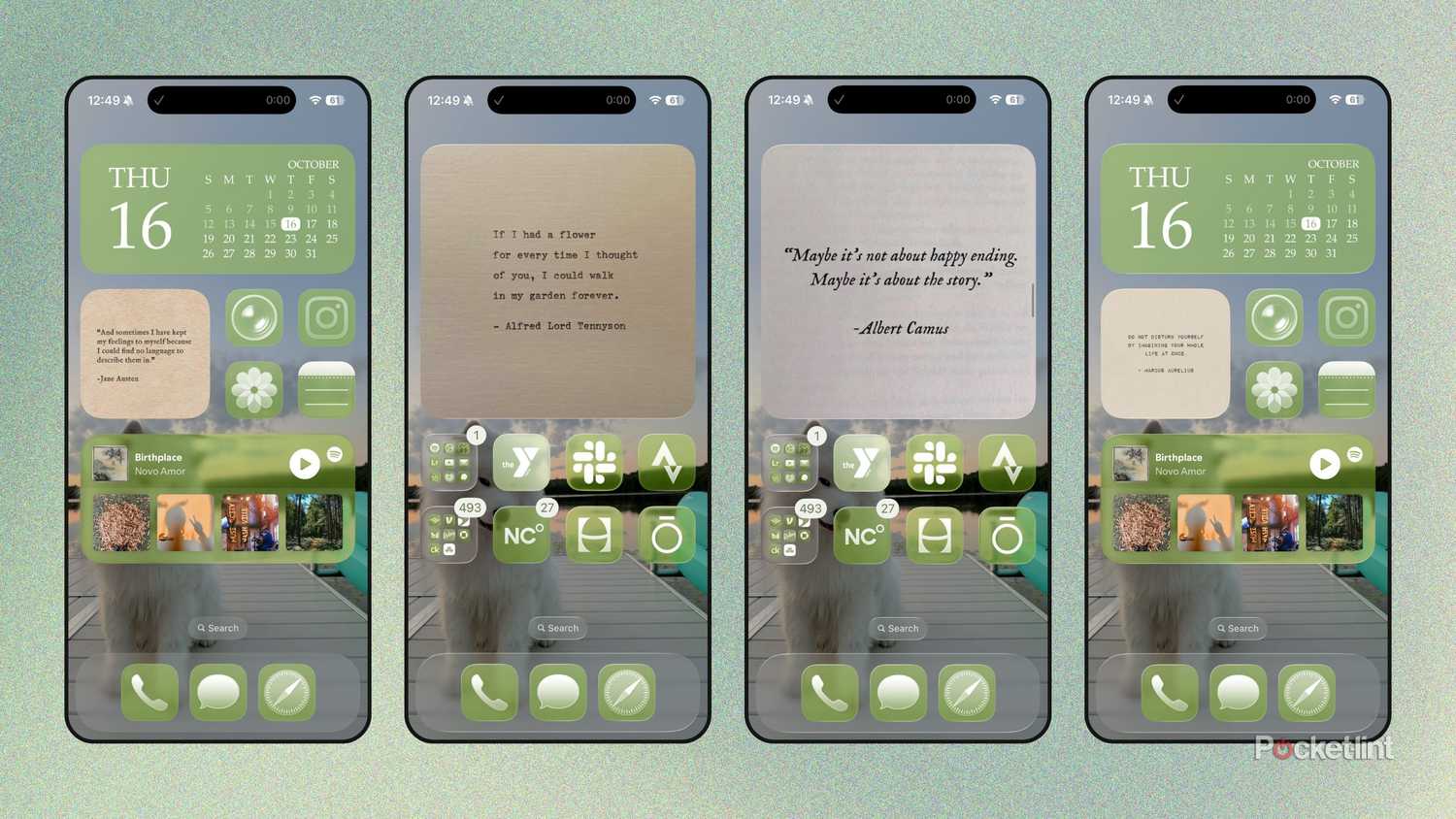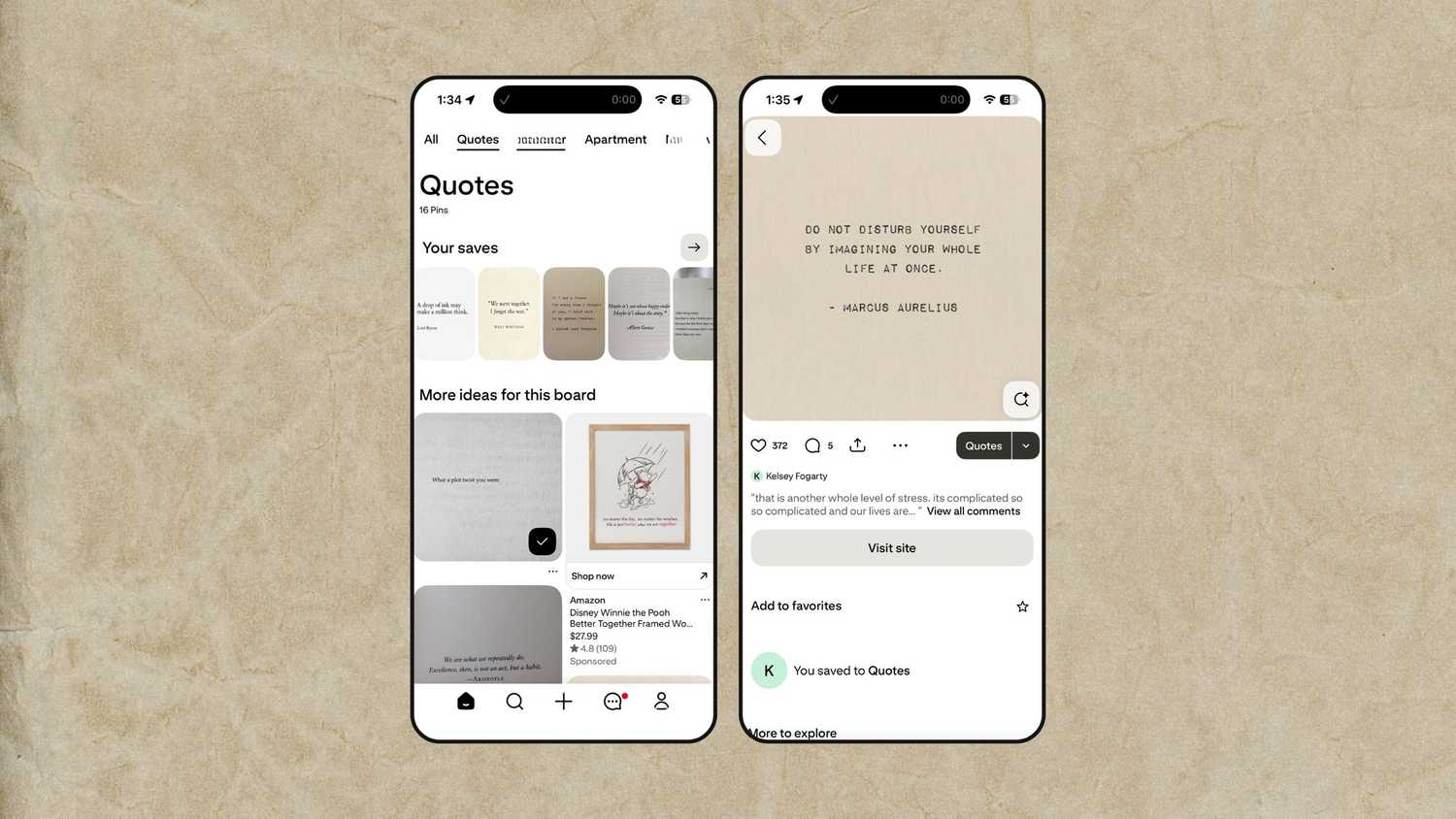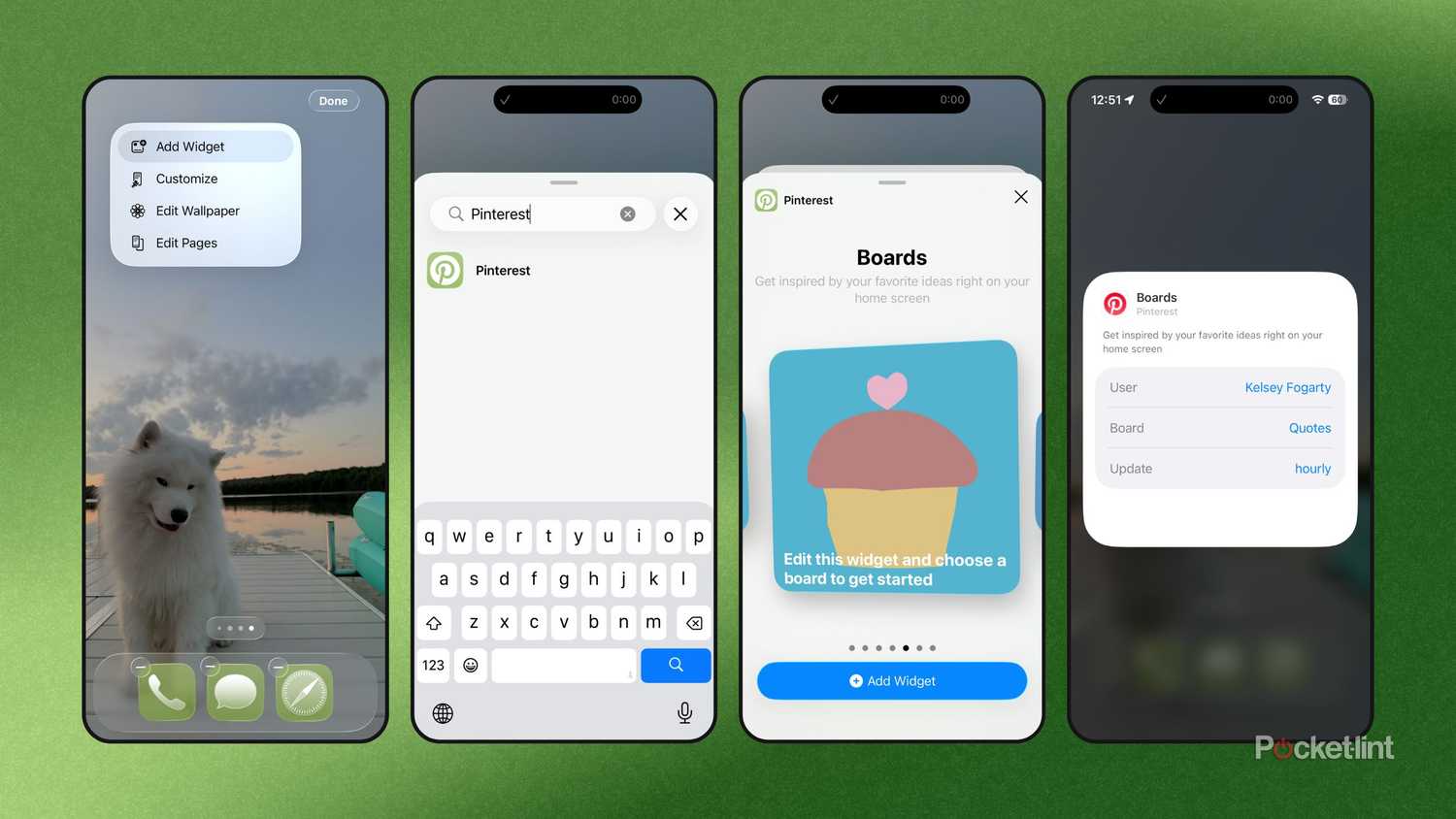Living in the age of digital customization means there’s no excuse to lack a little pizzazz — or aesthetic — on your devices. Since we spend so much time on our smartphones every day, it’s a disservice to your (already strained) eyes to stare at a cluttered or disorganized home screen.
Widgets were a revolutionary customization tool that was introduced back in the iOS 14 rollout for iPhones, even if Android users have been enjoying them since 2009’s Android 1.5 (Cupcake). They’re small, interactive elements on your home screen that display real-time information, snippets of data without opening an app, or device statuses like battery percentage. They update automatically and sometimes even let you perform quick actions, like checking off a to-do list item.
Using basic widgets can add some serious functionality and polish to your home screen, yes. But not every widget needs to serve a productivity or utility purpose. I don’t mind sacrificing a little real estate for aesthetic appeal, so I found a way to make various inspirational quotes appear through a specific iPhone widget. Here’s how.
- Brand
-
Apple
- SoC
-
A19
- Display
-
6.3-inch 2622 x 1206 pixel resolution Super Retina XDR
- Storage
-
256GB, 512GB
How to create a quote card slideshow on your iPhone home screen
A collab between your iPhone and Pinterest
As an avid Pinterest user, I have dozens of boards dedicated to things like arts and crafts, writing inspiration, and (of course) quotes that resonate with me. But unless I scroll through my entire board or save each quote Pin to my camera roll, those quotes go unseen. I won’t appreciate them if I hoard them in my gallery, and I definitely won’t stumble across them in a casual scroll.
Luckily, Pinterest has a widget that brings any Pin — not just quote cards — to your home screen. I saw it as a golden opportunity to collect Pins that matched my aesthetic, save them all to one board, and link that board directly to the widget for display.
- Download Pinterest and make an account if you haven’t already.
- Create a board and label it something you’ll remember (I named mine Quotes).
- Scroll through your feed or search for quotes that resonate with you — particularly ones you want to see more often — and Pin them to the board.
Collect as many quotes as you want — I recommend choosing at least 24 if you want more frequent refreshes.
Now, it’s time to make the widget and link it up to your board:
- Tap and hold any blank space on your home screen to enter editing mode (when the apps start to jiggle).
- Scroll to a new, blank page of your home screen and tap Edit in the upper left-hand corner.
- Select Add Widget from the dropdown.
- Search for Pinterest among the available widgets and select it.
- Pinterest has several different options for widgets. If you want yours to cycle through your specific quote board, choose the small or large widget options labeled Boards.
- Your widget will appear as a cartoon cupcake with a label to edit it. Click it to edit.
- Choose your User, Board, and Update Frequency (hourly for constant variety, or daily for a single quote each day).
When you click out, a Pin from your chosen board will appear, and it will start cycling through your collected quotes.
If you get tired of seeing the same ones, go back to Pinterest and refresh the content. Or, choose various images that match your aesthetic instead. Widgets are the pearls in the iPhone’s oyster.
Trending Products

Sceptre Curved 24.5-inch Gaming Monitor up to...

SAMSUNG 34″ ViewFinity S50GC Collection...

Wi-fi Keyboard and Mouse Combo – Rii Co...

Logitech Media Combo MK200 Full-Size Keyboard...